Within your Sign-Up.to account you can easily exclude certain subscribers from receiving emails. There are two ways of doing this, depending on why you need to exclude them.
Exclude subscribers who are in certain lists
For example, you may wish to exclude someone who has entered a competition but is an existing subscriber.
Go to 'Send campaign' under the Send tab in your account and then click 'Create a list group'.
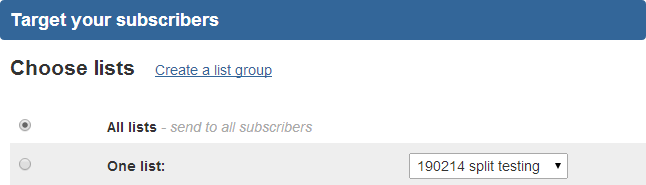
The next step is to name the search you're creating. Once named, you can select the subscriber list you want to send to. First select the folder they're in and then the specific list(s).
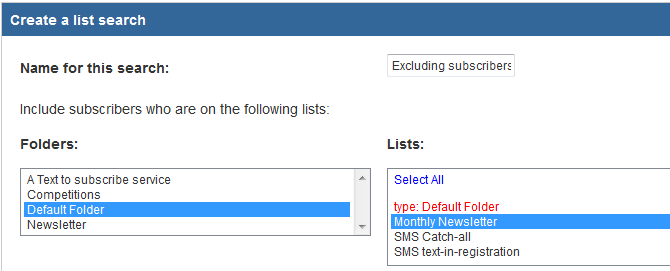
Next, if you want to exclude any subscribers, click the 'Do not include subscribers on these list' tick box. This will bring up a list of the folders and lists you have, and here you can select the subscribers you don't want to send to.
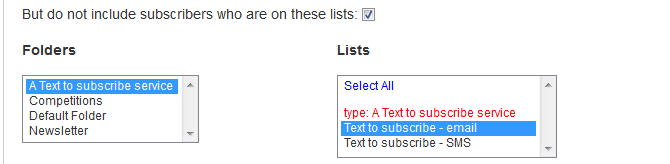
Once selected, click 'Save search'. In Send, you will now see your search has been created.
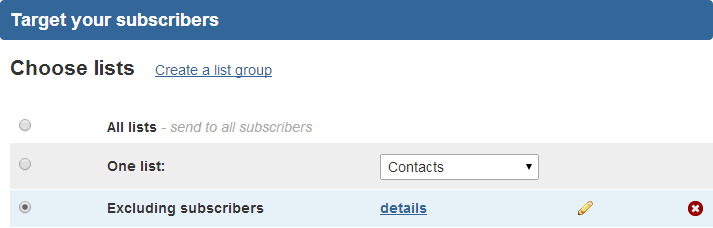
Not sure which list a subscriber is in?
You can use the 'Subscribers' page to search for them – click here for a tutorial on subscriber searches.
Exclude anyone you have contacted recently
You may wish to do this so that your subscribers don't feel they've been contacted too frequently.
Firstly, click 'Send campaign' under the Send tab in your account and select the list you're sending your email to.
Next, click 'Select email'. On the next page you can schedule your email to send.
Once you've chosen the email you're sending and when it's being sent, you'll see an option to exclude people contacted within a certain time period.
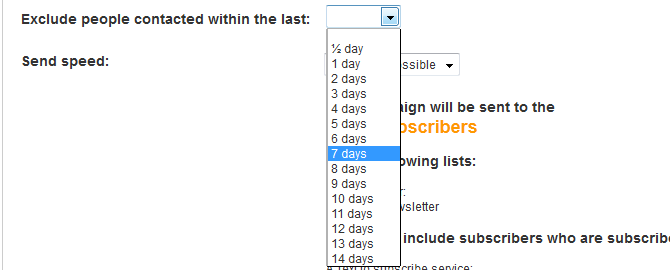
Once you've selected this option you can schedule your email to send. This will exclude anyone who has been contacted within this timeframe.