It's important to preview your email marketing campaigns as an email before they're sent to your subscribers. This allows for proofreading and internal feedback before the campaign is finalised.
Email clients render HTML differently to web browsers and this means that things may differ between what you see on screen when designing your campaign and how it's displayed in recipients' inboxes. Sending a preview to your email address is crucial to make sure your campaign appears as expected.
- Firstly, navigate to 'Campaigns' under the Create tab and click 'Options' next to the campaign you want to preview. This will bring up the options pop-up box with the campaign details.
- Clicking the thumbnail image of your email will open a browser view of your campaign.
- Back in the options pop-up box you can also email yourself a preview. To do this, click 'Send preview', enter the email address and select if you'd like to send yourself a multi-part, HTML or plain text preview. Then click 'Send preview'.
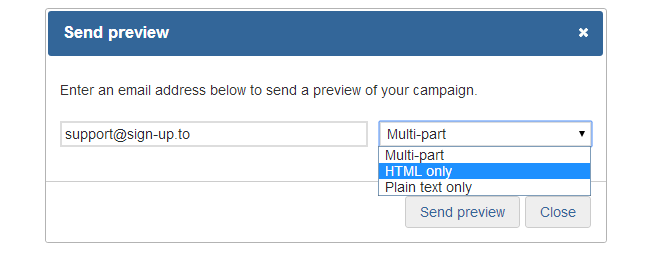
- Don't forget you can also preview your email while creating it, by clicking 'Preview' in the top right hand corner of the editor. Enter an email address and click 'Save and send preview' to send it straight to the inbox.
Want to quickly test your campaign in a range of inboxes?
Different email clients display things slightly differently. Our 'Email Editor' and 'Campaign Designer' editing tools take this into account but if you have coded your own email you may want to test in multiple email clients to make sure things work as you expect. Try using our quick and easy Inbox Testing tool to test your campaign in a range of email and webmail clients.