In your Sign-Up.to account you can easily post an update to your Twitter account from the Share section. You'll first need to make sure you've integrated your Twitter account/s with your Sign-Up.to account.
To create a new update, click 'Schedule social post'.

This opens the 'Post to your feeds' box. Here you have the option to post to any or all of your integrated Twitter accounts simultaneously. Simply click to toggle each one on or off in the 'Post to your feeds' box; the selected Twitter account name will change from grey to blue when toggled on.
There are two types of update that can be selected by clicking the icons.
Text
Simply type your update into the box. You can include URLs here and Sign-Up.to will automatically shorten them to reduce the number of characters they use. Posting to Twitter will put a 280 character limit on your post.
Image
Browse for an image here or drag and drop files from your desktop. You can also type text into the main update box to be posted with your photo. Images posted to Twitter will be added to your Twitpic account.
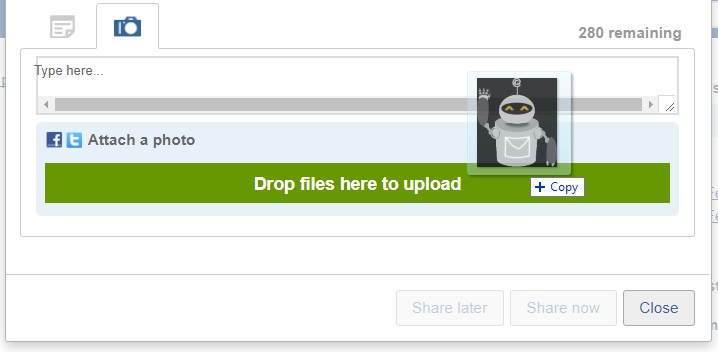
Once you are ready to publish your post, click 'Share now' to be taken to a preview. Here you can either click 'Share!' to publish your post immediately, or 'Return to post'.
You also have the option to schedule a post to be published in the future. Click 'Share later' to be shown a preview of your post as well as options to set the date and time for publishing. Scheduled posts will appear in Share and can be cancelled if necessary.
Please note - our 'Post to Facebook' feature is no longer available and any references to it will soon be removed from the platform.