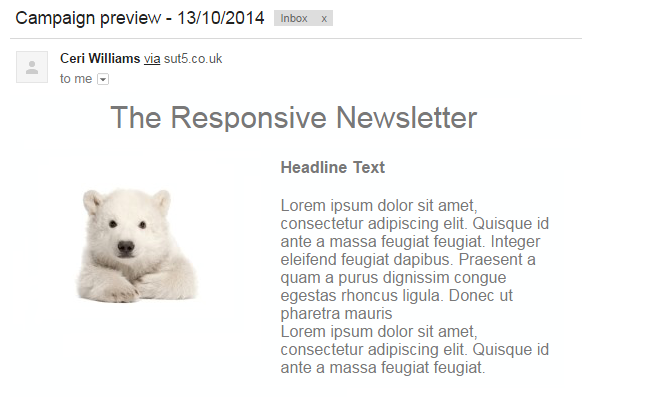If you send a preview of your email and discover that the colours of an image have become inverted, it means your image is saved with the wrong colour format. This can happen to images created using a photo manipulator such as Photoshop, which is able to save images with the CMYK (Cyan, Magenta, Yellow, Key) colour format. CMYK is not supported by our editors, which is why it causes problems when previewing images.
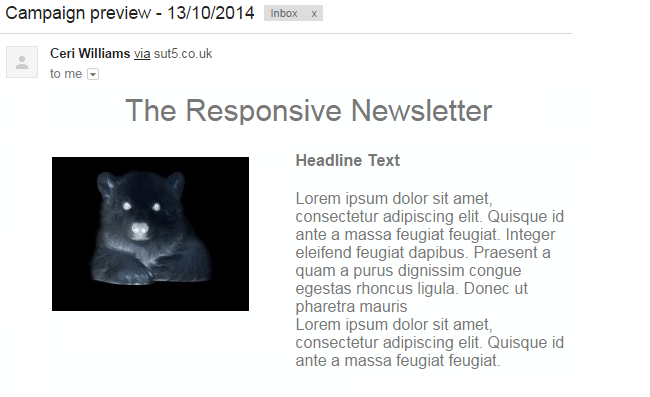
If you upload an image with the CMYK colour format to your image library, you'll get a warning notice when the upload completes. Images will need to be in the RGB format to work in your campaigns. Thankfully, the process to change images from one to the other is very straight-forward.
1. Open the image in a basic image editor. If you use a PC, Microsoft Paint is the best to use for this. If you're on a Mac, you can use Paintbrush.
2. Save your image under a new name. Paint or Paintbrush will automatically save it using the RGB colour format, since they aren't able to save images in CMYK. The best file format for this is JPEG.
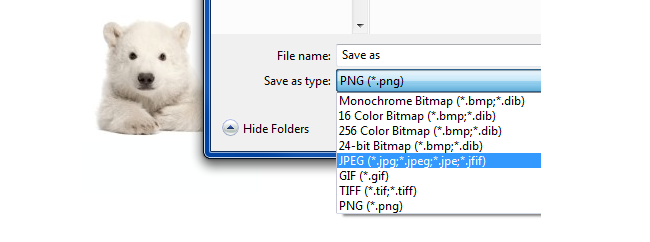
3. Upload the new version of your image to the image library. You should find that there's no warning when you upload, and when you send a preview, the colours will not invert.