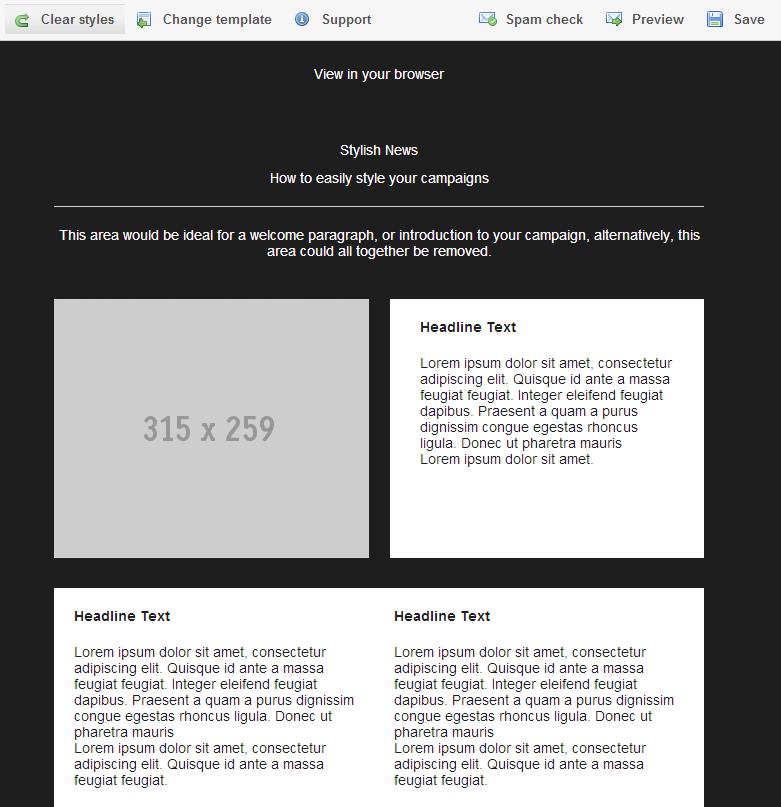| This guide references Campaign Designer, a legacy feature which might not be available in your account. |
Campaign Designer allows you to easily experiment with various formats, designs, colour schemes and calls to action to find a look that suits your campaign.
One of the things you can experiment with is the font family and size you want to use for your text. If you're writing a particularly long campaign, or have a lot of article boxes and sections, it might take you some time to change your text styles in each section. Instead of doing this manually, you can use the "Clear styles" button at the top to set the font all at once.
In Campaign Designer, click the "Clear styles" button at the very top of the editor.
The popup window that appears includes two options: font size and font family. You can select each of these and then choose the value you'd like to change your text style to. As standard, this will give you the default size and font family for the template, so you can easily go back to the text style you started with.
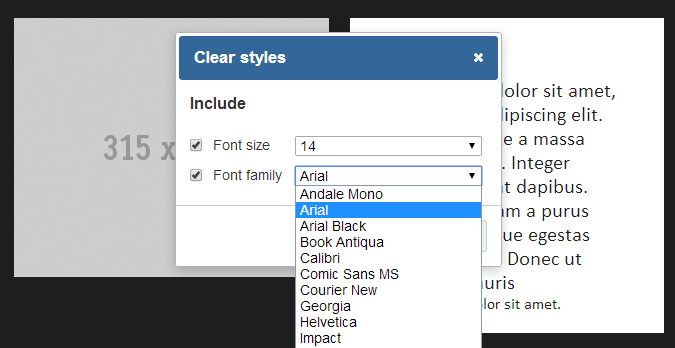
Once you click "OK", all text in your campaign will change to the chosen style.
Note: This will apply changes to any large headers or small print in your campaign as well, so it's best to change styles in this way before setting styles for headings, subheadings and anything else.