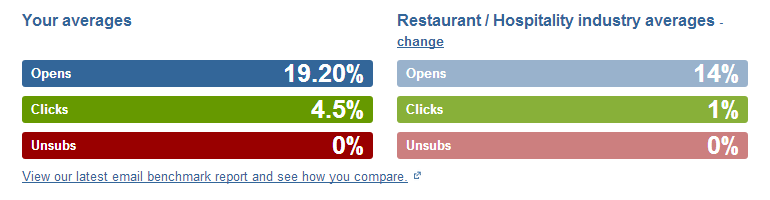Setting your industry within your account allows you to anonymously compare your email statistics to averages within your industry. This is a handy way to benchmark your campaign performance.
If you haven't set your industry yet you'll see a red 'Compare your results' section in the 'Email overview' tab of the Home page (in the email analysis section). To select your industry, click the drop down box and then 'Set industry'.
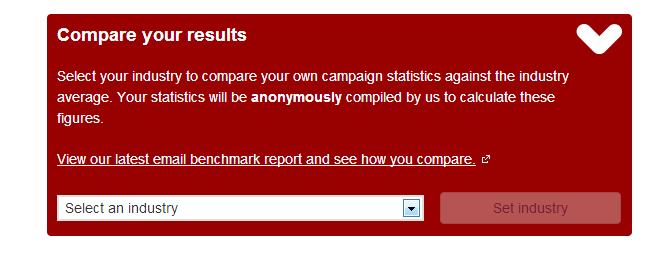
If this box isn't available on your Home page, you can also set your industry under the account settings cog. Click the cog icon in the top right-hand corner of your account and navigate to 'Settings'.
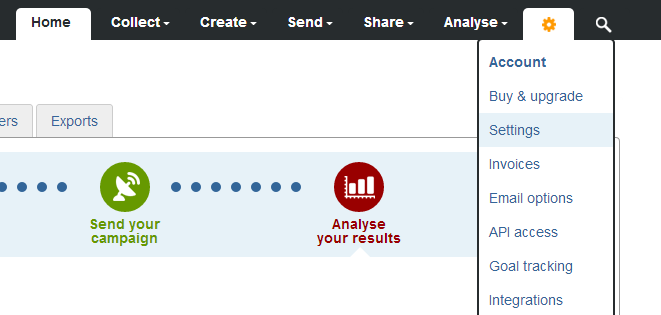
On this page, under the 'Company information' heading is the option to select an industry from the drop down. Our industry categories are intentionally broad so that there is a large pool of data to compare your results with, so pick the closest match. Once you've found it, click 'Save changes', and a green bar will appear will appear along the top of your page to confirm that the changes have been saved.
You now have the ability to compare your statistics to others in your industry. If you wish to change your industry later you can do this from the 'Company information' area on the 'Settings' page.