| This guide references Campaign Designer, a legacy feature which might not be available in your account. |
To change the background colour of your email in Campaign Designer:
- First, open your campaign in the Campaign Designer mode.
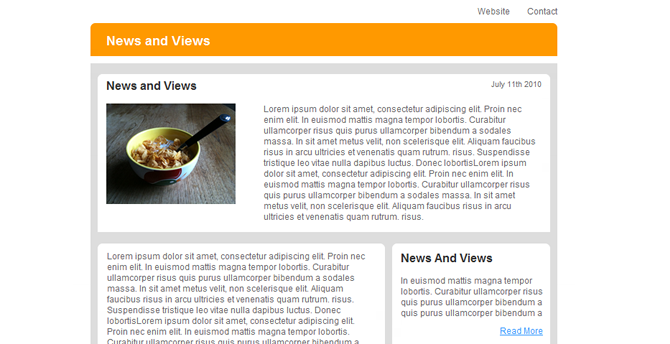
- Next, click 'Colour' at the top of the page.
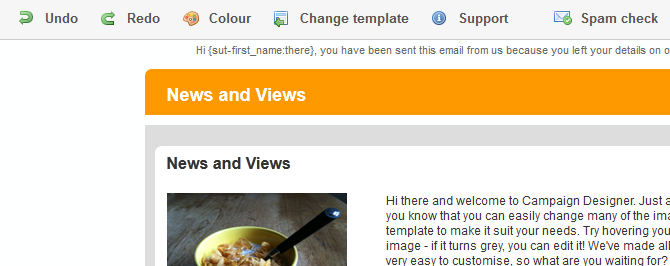
- This will open up a new window where you can select the background colour. Click in the text box to open the colour field and move your cursor around to find the colour you want. Alternatively, type in the hex code for your desired colour and press enter. The background of the email will change as you select different colours to show a preview of what your campaign will look like.
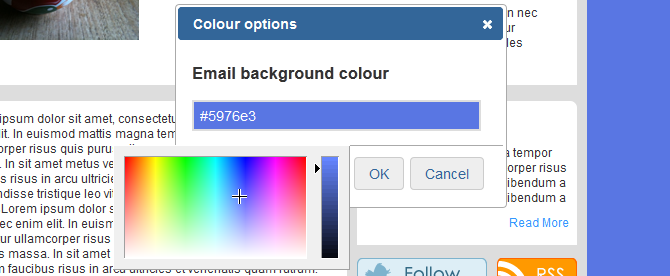
- Once you're happy with your selection, click 'OK'. If you decide you don't want to change the background colour, click 'Cancel' instead.
Further reading
- Adding and removing articles in Campaign Designer
- Add an image to your campaign
- Avoid the spam filter by creating a plain text version of your email