Split testing enables you to find out what resonates with your readers, making your campaigns more relevant. Our split testing feature allows you to carry out A/B testing on your campaigns so that rather than gambling with your content you can find out exactly what works to maximise your open and click-through rates.
The first step is to create the campaigns you want to test; this is done in the same way as a standard campaign.
In this example there will be two campaigns and the only difference will be the subject line. To replicate this, once you've saved the first email campaign, click 'Copy', rename and save it – adding a different subject line. At Sign-Up.to we tested this for ourselves for our monthly newsletter and noticed a substantial difference by adding the company name to the subject line.
1. Select a list
To run the split test head to 'Send campagin' under the Send tab in your account and select the list of subscribers you want to send the email to. In the 'Send your campaign' box, click 'Run email split test'.

A new page will then appear where you can schedule the split test.
2. Select the emails
Here you select the campaigns you are testing. You can select up to five variants to test.
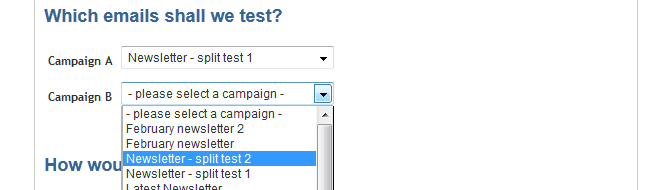
3. Select the test parameters
This section allows you to decide whether you want to send to a percentage or a specific number of subscribers. You can also decide if you want to exclude any subscribers recently contacted and determine how the winning campaign is identified.
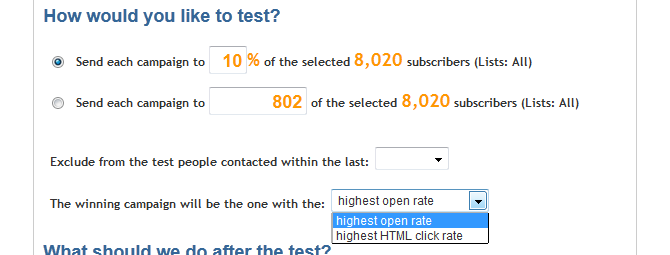
4. Select the results output
Here you can decide whether to automatically send the winner to the remaining subscribers or to be just told the results.
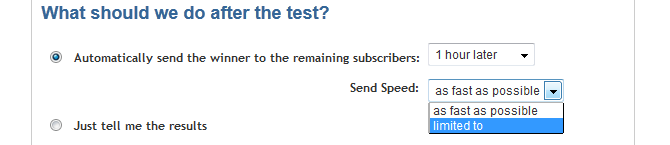
5. Name and schedule the split test
In the next two sections you can name the test and decide when to send it to the selected subscribers. Confirm the details and click 'Schedule for delivery'. A new page will appear telling you the test has been scheduled.
Once the test has run you'll be sent an email telling you the winning combination and the statistics for each test variant. The full results will be available to view in 'Campaign analysis' under the Analyse tab.