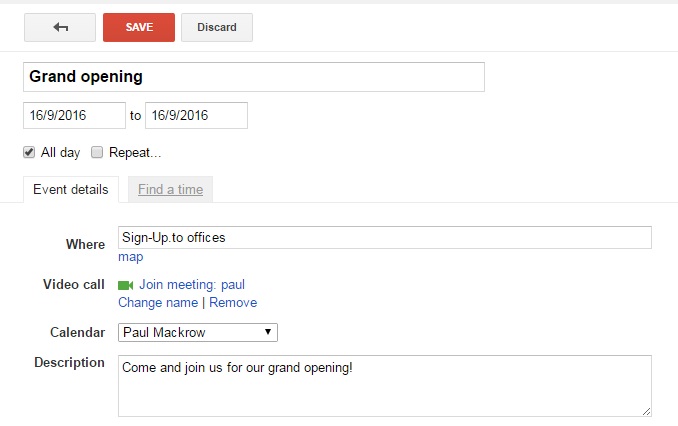Do you regularly run events that you want to keep in the forefront of your email subscribers' minds? Thankfully, there's an easy way to allow subscribers to add your events to their own Google Calendar.
What is Google Calendar?
Google Calendar is a cloud-based time management web app offered by Google. It is provided free to consumers as a part of the Google Account offering, and is integrated into Google Apps for Business, used by thousands of corporations worldwide. Anyone with access to either of these account types will have their own Google Calendar.
Creating a Google Calendar event
The first step in adding a calendar event to your email campaign is to set up the event itself.
You'll need to make your calendar public before you create your event. When creating your event, you'll want to add as much information as you can. This information will be pre-populated when the recipient clicks the link in your email, so you want to make sure the user recognises both your company and the event itself. Below is an example of a fictional Sign-Up.to event.
Next, click 'Publish event' at the bottom. Depending on the Sign-Up.to editor you're using, you have two options:
1. If you're using our Email Editor or Campaign Designer editor, copy the link to add to your campaign.
2. If you're using our Classic Editor or HTML input you can copy and paste the full HTML into your email campaign, or copy the link.
Adding the Google Calendar event to your email campaign
Email Editor
If you're using Email Editor to create your campaign, you can either add a button to your campaign and add the link to the button, upload an image (for example Google's own calendar button) and link the image, or have the link sit behind text.
Please note: buttons in the Email Editor re-encode encoded characters, which may cause your link to break. To remedy this, replace the encoded character in the URL in the editor with the actual character. Please contact our Support team if you need any assistance.
Campaign Designer
If you're using Campaign Designer, you can either upload an image (for example Google's own calendar button) and link the image, or have the link sit behind text.
Classic Editor or HTML input
If you're using Classic Editor or HTML input you can simply copy and paste the entire HTML (shown above) into your email campaign. This includes the link to the event and Google's own calendar button image.
Making sure it works correctly
At Sign-Up.to we always recommended testing your email campaigns thoroughly before sending. To test that the calendar invite is behaving as you intended simply send yourself a preview of the email campaign and click the link, which will launch a view similar to that shown below. At this point the recipient will just need to click 'Save'. Depending on their personal calendar settings they'll receive a reminder about your event as it draws closer. This is a great way of reminding people about your events in a non-intrusive way.