| This guide references Classic Editor, a legacy feature which might not be available in your account. |
Creating a table for in your email may seem like a daunting task, but fear not – we've listed some top troubleshooting points which we hope you'll find useful!
- Why can't I see my tables? Where did they go?
- What's the best way to build a table?
- One of my other table cells is shrinking as I type!
- How do I align my text at the top of the table cell?
- I've put a border colour in, but nothing is showing up!
- I want to change the number of cells/rows, but the numbers are greyed out in the 'modify table' options.
- Gaps have appeared above/below my image.
- What's a nested table and why would I want to use one?
- I've made a mistake and I want to start it again.
Why can't I see my tables? Where did they go?
Toggle table visibility shows and hides the table guidelines – click it and see!

What's the best way to build a table?
It's always good to plan out how you'd like your email to look before building it. We've put together a handy guide which explains how to put together tables for your email.

One of my other table cells is shrinking as I type!
This is normal behaviour – without specified widths, they will resize to make room for your content. Stop this from happening by specifying each cell width in 'Table cell properies'.
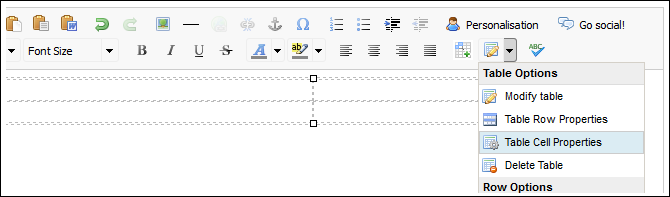
How do I align my text at the top of the table cell?
Vertical alignment of cells is set within 'Table cell properties', and you can set it to top, middle, bottom or leave it as the default 'Not set'.
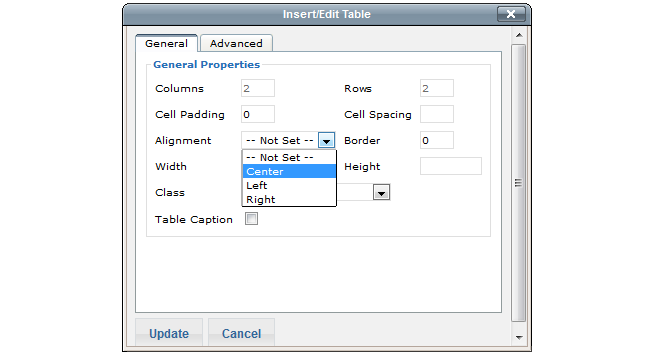
I've put a border colour in, but nothing is showing up!
As default, no border width is set. To make a thin border show around your tables, click 'Modify tables' and set the border to 1.
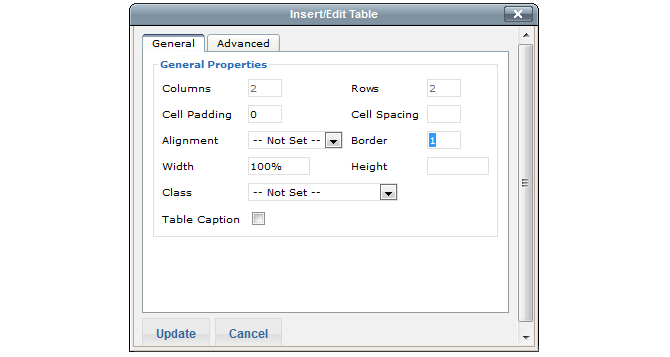
I want to change the number of cells/rows, but the numbers are greyed out in the 'Modify table' options.
Once you've created your table, you'll need to add rows and columns via the drop-down arrow next to the 'Modify table' option. You can also delete them from this option.
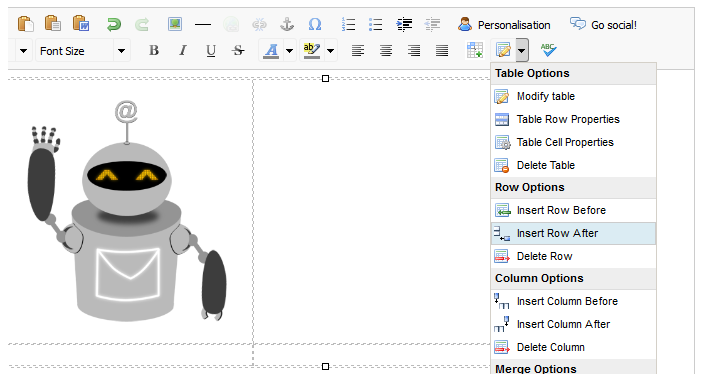
Gaps have appeared above/below my image.
Unwanted line-breaks sometimes appear above and below images inside the table. A combination of trial and error with the delete and backspace keys and strategic placement of the cursor will usually take care of this.
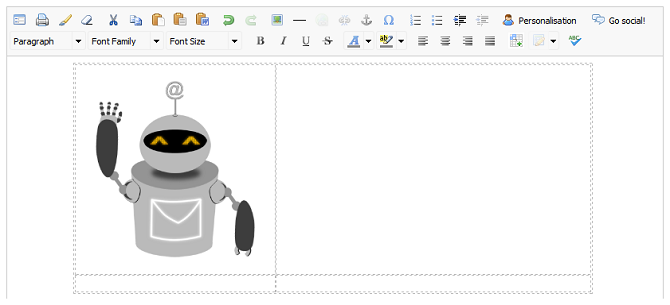
What's a nested table and why would I want to use one?
A nested table is simply a table sat within another table, which helps build up complex sections within your template without running the risk of it displaying incorrectly in email browsers. You can read more about it here.
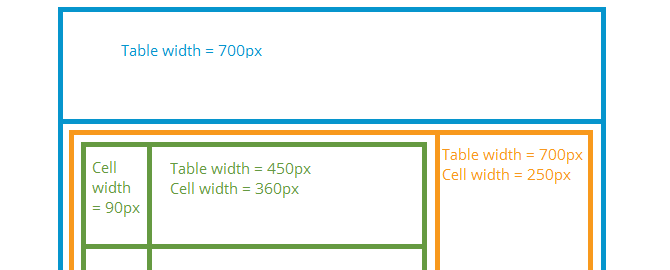
I've made a mistake and I want to start it again.
No problem at all! Click within the table and then click the arrow next to 'Modify table' – there's a delete table option in there. Then use 'Insert table' to start again.
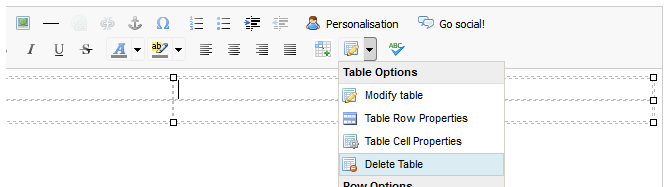
Not the answers you were looking for?
Have another question? Ask our award-winning support team or alternatively browse our extensive Knowledge base for tutorials.