By adding an SMS keyword to your account you can receive SMS messages, enabling you to create interactive SMS promotions from your Sign-Up.to account. The keyword is the first word in a text message your users send to the shortcode; we use this to identify that we need to route the SMS message to your account.
Text-in numbers:
UK shortcode: 61211
Australia & New Zealand: 61477751520
International: 447624802887
Set the keyword from Home
First click the 'SMS overview' tab on the Home page.
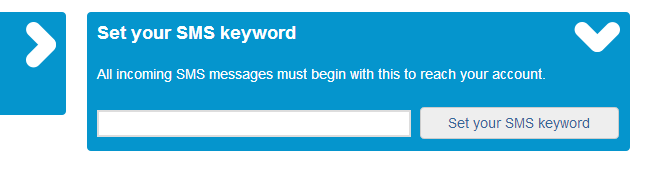
You'll then see a box labelled 'Set your SMS keyword', so enter the word you'd like to use (it must contain only letters and numbers, and be 4-12 characters long) and click 'Set your SMS keyword'.
A green 'Success' bar will appear at the top of the page telling you that the SMS keyword has successfully been added. If the keyword is refused, it might be already in use by another account, be too short or too long, or contain symbols (numbers or letters only please!) If this happens, please try a different keyword.
Set the keyword from the SMS manager
If you're setting up a text-to-subscribe service, the first time you head over to SMS manager you'll be asked to set the company keyword.
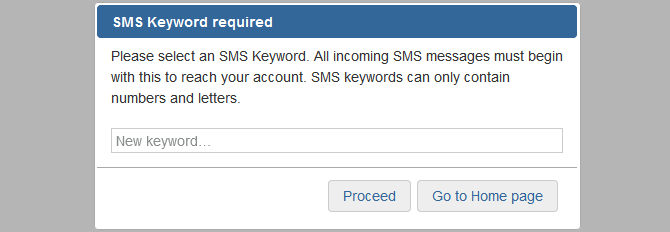
Changing your keyword
The keyword will display to the left of the Home section, for your reference. The SMS keyword can be changed at any point by clicking the cog symbol and selecting 'Settings', but bear in mind that the old one then won't link to your account and you'll need to let any subscribers already using the old one know that the keyword has changed.