Sign-Up.to makes it easy to send to more than one mailing list at once. You can create a List Group to combine multiple lists, de-duplicate the contacts on those lists and exclude other lists to ensure your campaigns are sent to right people, without affecting the organisation of your Lists page.
You can also use these List Groups to export your data by using the export button at the bottom of the 'Send campaign' page.
To start, navigate to 'Send campaign' under the Send tab in your account. Under 'Target your subscribers', click 'Create a list group'.
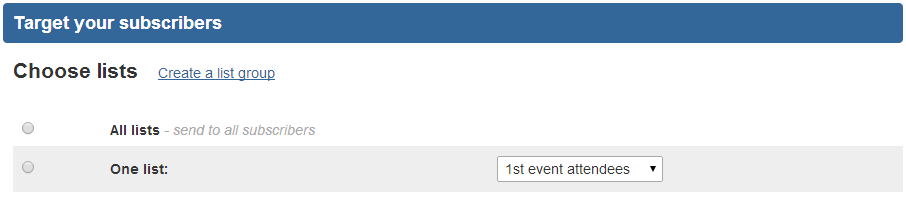
A new page will appear where you can name the group you are creating. We recommend naming the search with something you'll remember, so that you can use it again easily.
In the folder list, select the folder(s) containing the lists you want to select, and then select the appropriate lists (hold down Ctrl or the Apple key to select multiple lists).
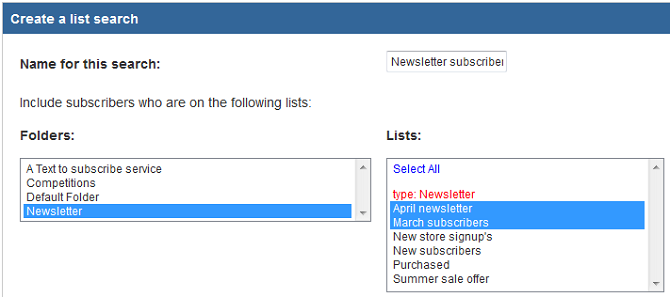
Below this you can choose to exclude certain subscribers. Check the box to do so, then select your folder(s) and list(s) as before.
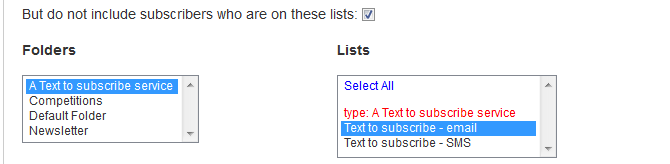
At the bottom of the screen you'll find additional options to exclude subscribers on specific lists and further refine your selection. When you're done, click 'Save search'.
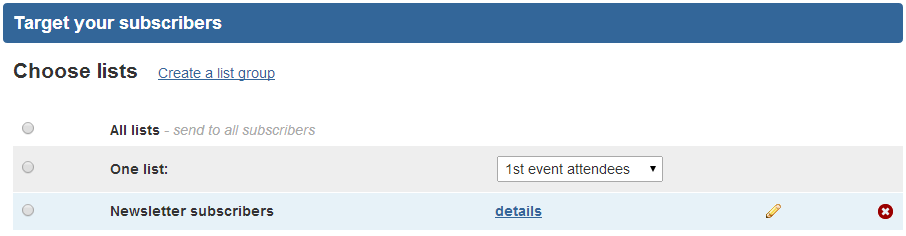
You'll now be taken back to the Send page and your search will be selected. Under 'Review targeted subscribers' you can see the total number of unique subscribers selected by this group.
Now to send your email campaign click 'Select email'.