The Sign-Up.to control panel can be used for all aspects of creating and managing your client accounts.
Accessing your control panel
Your access URL, username and password for your control panel will be issued to you once your account is set up.
Please note: both username and password are case sensitive. If you enter your password incorrectly three times consecutively then your control panel will be locked for 20 minutes as a security measure. This cannot be overridden.
If you forget your login details please email support@sign-up.to to request a new password. We will only reissue a control panel password to the named admin user for your account.
Control panel functionality
Your control panel (CP) is divided into 4 main sections. These are accessible from the tabs along the top:
Home
Your Home page is the first thing you see when you log into your CP. It contains a feed from the Sign-Up.to blog, some quick links to useful resources and an overview of your client account activity.
The Change password sub-menu at the top-right of this page is where you can amend your CP password to something more memorable. You will need to know your original password to set a new one. CP passwords must be a minimum of seven characters in length, and contain lowercase and uppercase characters in addition to at least one other symbol. Your new password can’t be one that’s been used recently.
Status
The Status page allows you to keep an eye on activity relating to your client accounts.
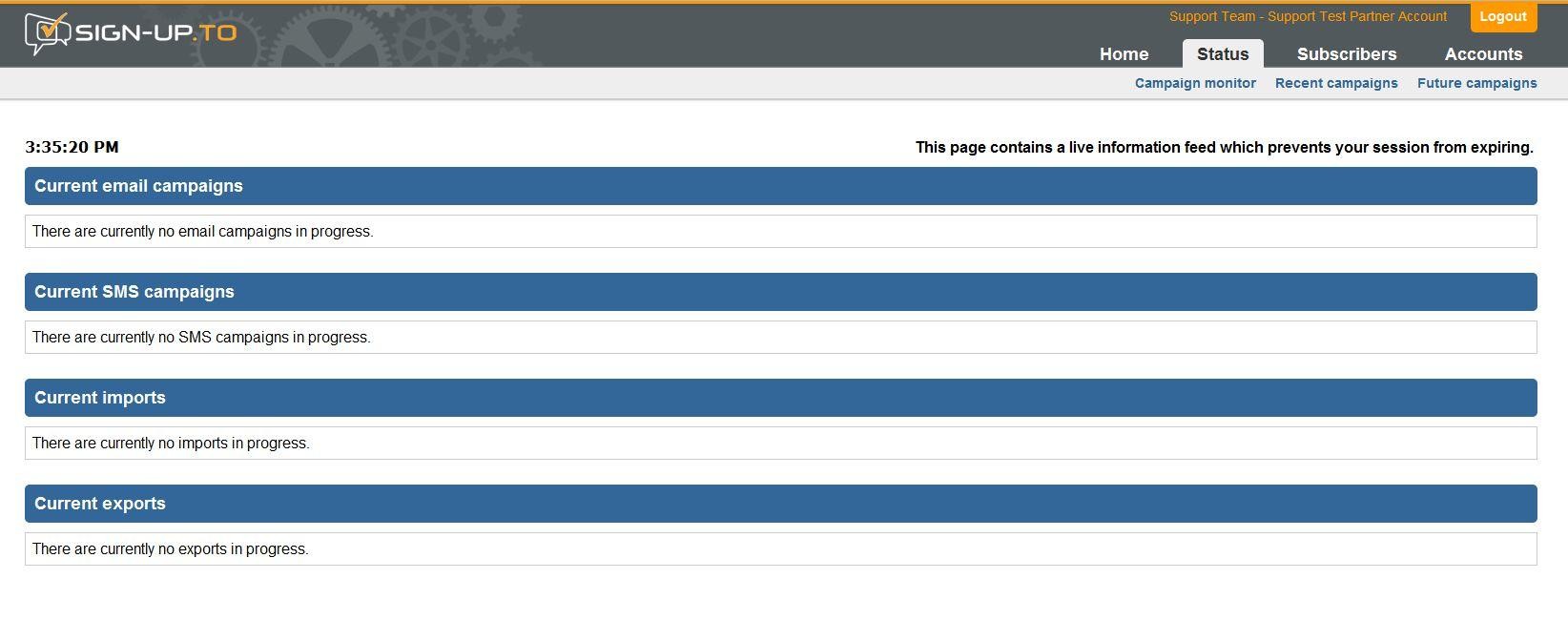
Campaign monitor allows you to see a random slideshow of your clients' recent campaigns and shows summarised statistics on the campaign's performance. It's perfect for a big screen in the office to provide you with inspiration and feedback from your clients' campaigns.
The Recent campaigns and Future campaigns options in the sub-menu give you access to details of both sent and scheduled campaigns respectively, allowing you to view all account sending activity in one place.
Subscribers
The Subscribers page gives you information relating to a particular email address. By entering a subscriber's email address into the search box you can find details of any subscriptions they may have with your clients. On this screen you will see their current subscriptions and recent campaigns they have received. You can also use this page to unsubscribe them from one or more of your client accounts and to see if they've already unsubscribed.
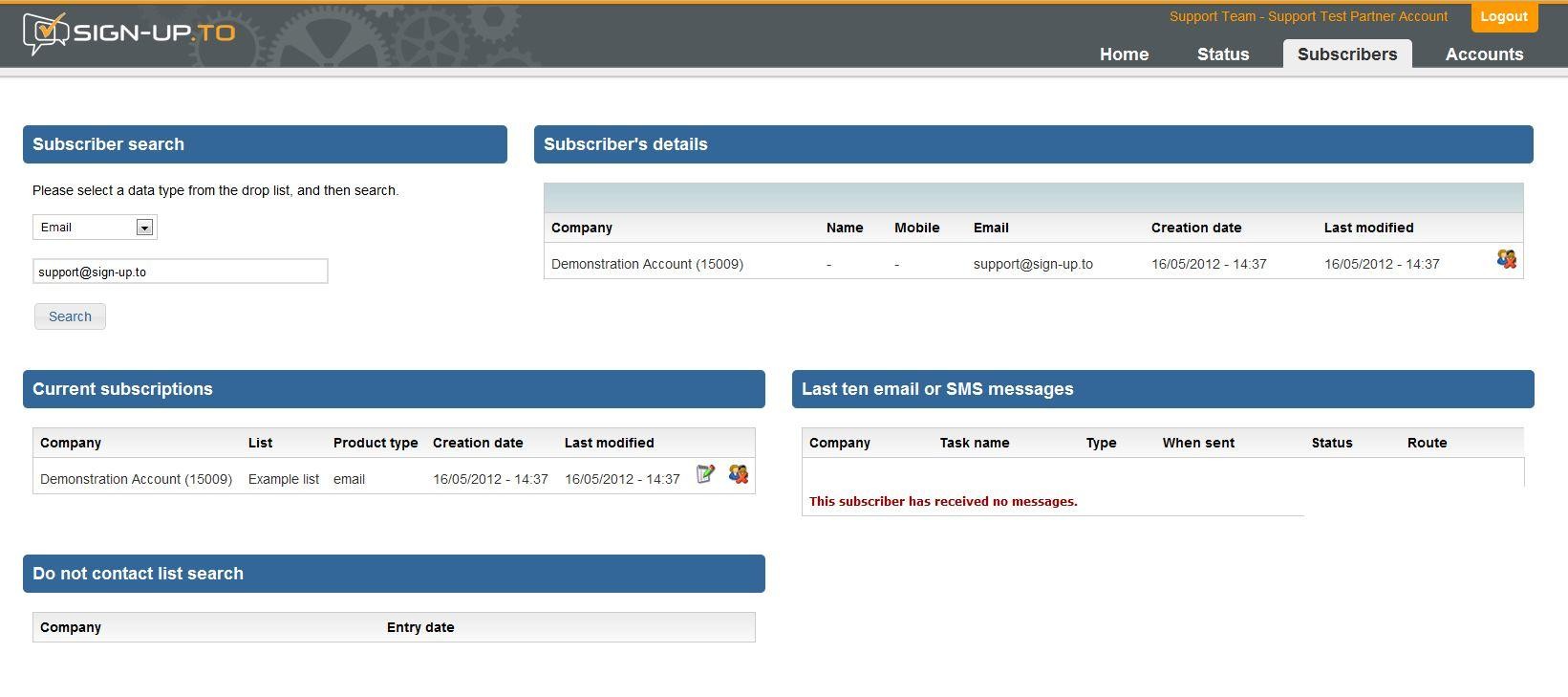
Accounts
The Accounts section of your CP is likely to be the area that you spend the most time using. Here you can manage all aspects of your client accounts including viewing and amending account information, user details and transferring credits.
To search a particular client account simply type into the search box; alternatively leave it empty and click 'search' to see a full list of your accounts.
You can purchase email, SMS and Inbox Testing credits directly from within your dedicated credits account. You then use the Transfer SMS credits, Transfer email credits and Transfer Inbox Testing credits sub-menus in the CP to move any quantity of credits from your dedicated credits account to any other. These transfer options also show a summary of recent credit transfers that have taken place.
Account reports gives you a summary of each of your accounts' stats on a month by month basis. Choose the relevant account from the drop down list for statistics on sent campaigns, bounce rates and subscriber interactions. This data can be further refined by user if there is more than one on the account.
Monthly usage provides you with a breakdown of subscriber numbers and sent emails for each of your accounts per month.
Credit summary is useful to see at a glance how many credits each account currently has and how many they have used in a specific reporting period.