If you have contacts in Outlook 2003/2007 who have given you permission to contact them, you can export them and then import them into your Sign-Up.to account.
To start, open Outlook and select the 'Import and Export' option under the 'File' menu. Choose the 'Export to file' action and click 'Next'.
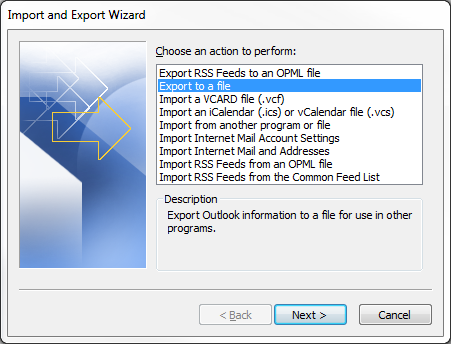
The file type to import from is 'Comma Separated Values (Windows)'. When you click 'Next', you will be presented with a list of folders to export files from. Select the 'Contacts' folder and then click 'Next'. You will now be asked to name the file. Choose a memorable name and click 'Next'.
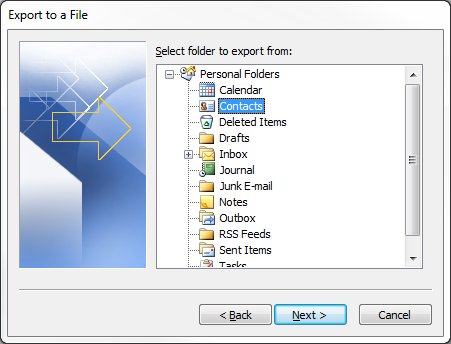
The following screen will show you the actions that will be performed. Make sure the check box next to 'Export "Contacts" from folder: Contacts' is ticked and click "Map Custom Fields...".
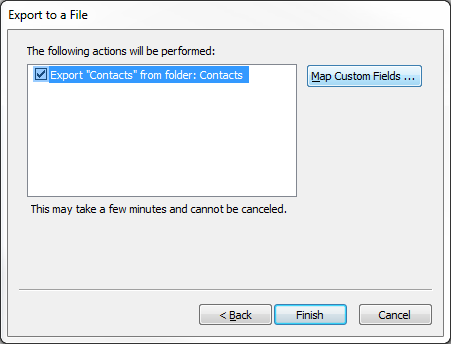
You can now choose the information that you want to save to the CSV. The Sign-Up.to database will only accept the title, first name, last name, email address, gender and mobile fields from Outlook, so you need to select just those pieces of information. First, clear the map on the 'To:' section; this will remove all the information from the text box above.
Then you need to select the fields to include. In the 'From:' column on the left, click the plus symbol next to 'Name' to expand it, then click on the desired field and drag and drop it across to the right hand column. Repeat this process for any other data fields you want to include.
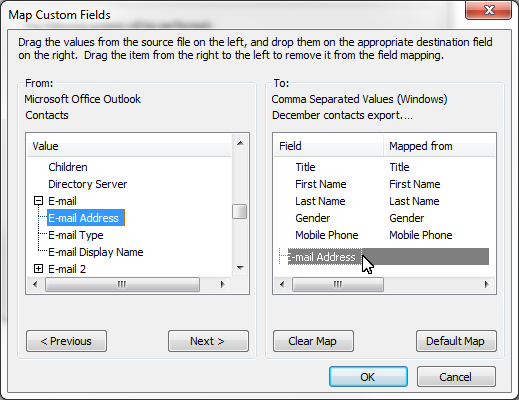
When you have finished moving your selections across, click 'OK' and it will return you to the previous screen. Once here, click 'Finish' and Outlook will create your CSV file in your 'My Documents' folder.
You will need to rename some of the headers in the CSV so that the Sign-Up.to system can understand them. Take a look at our guide to formatting data for import for more information about compatible headers.
If you have any additional data which was not in Outlook, you can then simply add entries on to the bottom of the list in the CSV. Ensure that when you are saving the document that the file extension (.csv) stays the same. When you've finished compiling your data, you can import the file into your Sign-Up.to account.