Exporting data from your account allows you to download and view your subscriber data in spreadsheet format.
The three different types of data to consider when exporting are current subscribers, suspended subscribers and unsubscribes (stored in your Do Not Contact list).
Current subscribers
You can start your export for current subscribers either from Collect (for individual lists) or Send (for one list, a group of lists, list groups with exclusions or your entire database).
Exporting data from a list in Collect
This method is easiest if you're already working in Collect and you want to review your lists one at a time.
Click the Collect tab and go to 'Lists'. Find the list you want to export, expand it, then click 'Export subscribers'.
Building your export
On the export page, give your export a name and choose which standard fields you wish to include (e.g. email address, names, date of birth), any custom subscriber profile fields you want to include and/or any SMS messages you've received. Hold the CTRL key to select more than one option.
On the right-hand side you can choose whether to export current or suspended data, or both. By default it will export current data (these are your active subscribers).
Next, click 'Proceed' for your export to start assembling. You will receive an email notification when your export is complete or you can track its progress by going to the Home page and selecting the 'Recent activity' tab. It can be downloaded from the 'Exports' tab once complete.
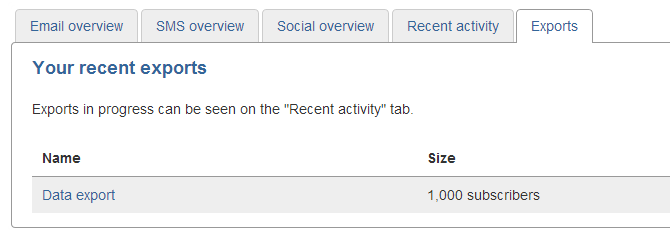
Export data via the Send tab
Via 'Send' you can export one list, a group of lists, list groups with exclusions or your entire database.
Click the Send tab and go to 'Send campaign'. Under the 'Choose lists' header, you can select 'All lists' to export the whole database, 'One list' to export just one list, or choose one of your list groups. You can also filter your selection by an audience.
Once the number under the 'Review targeted subscribers' header has updated, scroll to the bottom of the page and click 'Export data'.
Then follow the same process to build your export as above.
Suspended subscribers
Suspended subscribers are subscribers who are still held within your lists in the account but they have become suspended following bounces.
You can export the entire suspended subscribers list for your account, by going to the 'Suspended subscribers' page under the Collect tab.
Exporting from the 'Suspended subscribers' page provides you with the time and date the subscribers became suspended and the reason why.
Alternatively you can export suspended subscribers per list(s) via 'Lists' or 'Send campaign' but this will not provide details of when and why they became suspended.
Unsubscribes (Do Not Contact list)
When a subscriber unsubscribes from your emails, they are added to your Do Not Contact list. This ensures no further emails are sent to them.
To export this list go to Collect and select 'Do Not Contact list'. Here you will see an 'Export to csv' option which will compile a file of the subscribers' email addresses for you to download.
The progress of all exports carried out within your account can be monitored from the 'Recent activity' tab on the Home page. Once completed they can then be downloaded straight from there or from the 'Exports' tab also on the Home page.