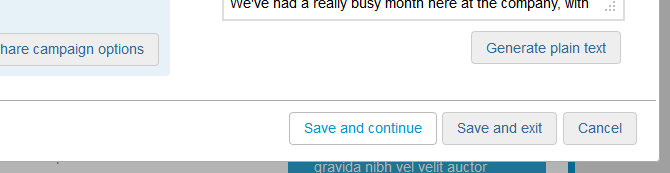Our new Email editor automatically creates a plain text version of your email for you, every time you save your campaign in the editor.
This guide is only relevant to the following editors - Campaign Designer, Classic Editor & HTML input.
It's important to have both an HTML and plain text version of your email campaign. Having a plain text version maximises the number of subscribers who can view your email and also helps to avoid spam filters. A plain text version of your email can be created in all three modes within Create.
1. Create your campaign
Once you've finished building your email campaign and are happy with the content, click 'Save' in the top right-hand corner of the editor page and a small window will appear.
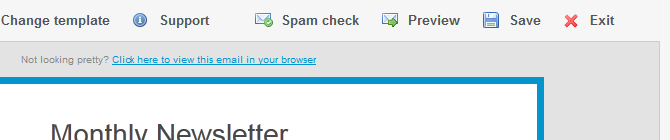
2. Generate the plain text version
Click 'Generate plain text' in the lower right-hand corner of the window.
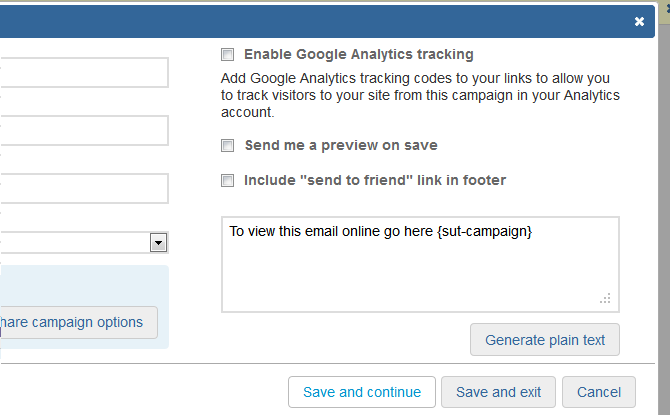
3. Check and edit
The text from your email will now be copied into a plain text version. Be sure to read through the plain text version to check it's copied across correctly. You can edit the text within this window.
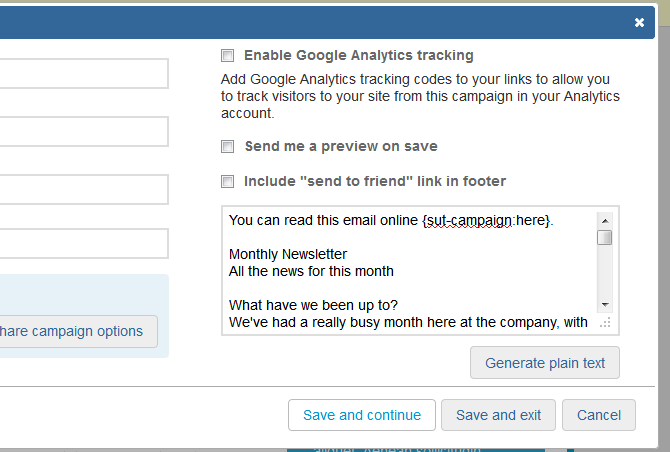
4. Save
Next click either 'Save and continue' or 'Save and exit'. The plain text won't update automatically if you make further changes, so remember to click 'Generate plain text' whenever you save your campaign.
Once you've saved a plain text version, you'll receive a copy when previewing your email.