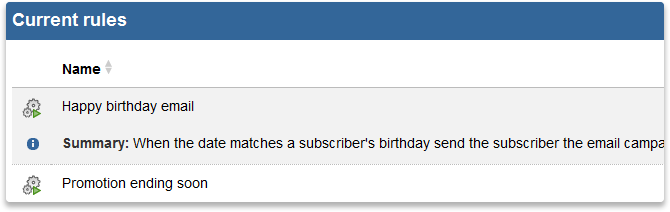Marketing Automation lets you set up rules which Sign-Up.to constantly monitors; when a rule is met you specify an action to be performed – for example sending an email to the subscriber which triggered the rule, or alerting your sales team.
These rules can be based on subscriber activity – opening a particular email, clicking on a certain link – or on profile data like birthdays or renewal dates.
Once you've set up a rule it will run constantly until you pause or delete it, without you needing to take any further action. You could set up a campaign to be sent to subscribers seven days before their birthday and then leave it running for an entire year. Sign-Up.to will automatically send out your chosen email to each subscriber at exactly the right time for them.
To break it down, you can trigger an action when:
- It's around a specific date
- A subscriber opens your email
- A subscriber clicks on a link within your email
- A subscriber is added to a list
The above bullet points link to handy guides which will help you get started with Marketing automation and show you some fantastic examples of how you can use it for your business.
To have a look at Marketing Automation, click through to the Send section of your account, and then follow the Marketing automation link.
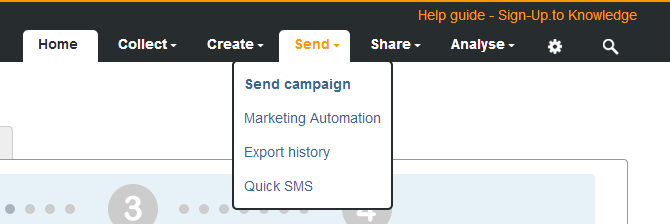
Here you'll see the main Marketing Automation page. This is the place where you can set up new rules and edit, delete or pause existing ones.
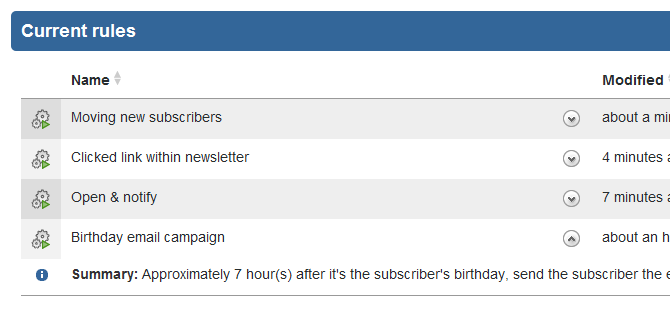
To create a new rule, simply click 'Create a new rule' at the top of the page.
In the new window you can select what action the rule is based on. Remember, you can create as many rules as you like! We've created individual guides for each of these events, so check out the links towards the top of the page for more information.
As mentioned before, on the main Marketing Automation page you can edit, delete and pause current rules. These options display to the right of the page and to put them into action simply click the relevant link.
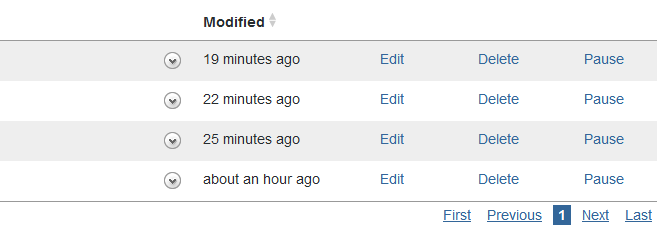
Also, if you click the arrow next to the name of the rule you'll see some drop down text showing you more details about the rule.