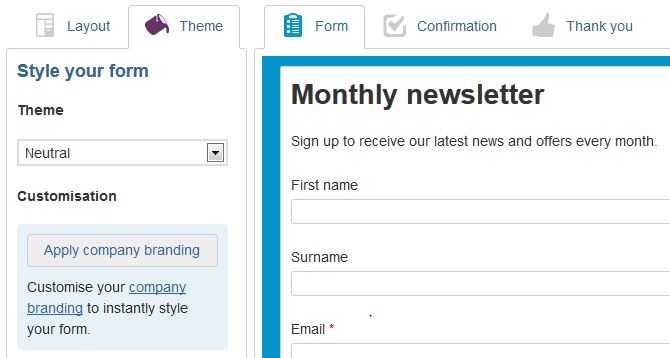With our form builder, it's really easy to create custom data capture forms to collect new subscribers. To make this process even quicker, we offer company branding settings. By pre-defining the colours and fonts of your forms, you can instantly customise each form to match your website or Facebook page with just the click of a button.
The company branding settings can be found in 'Settings' under the cog symbol in your Sign-Up.to account.
Set your company branding
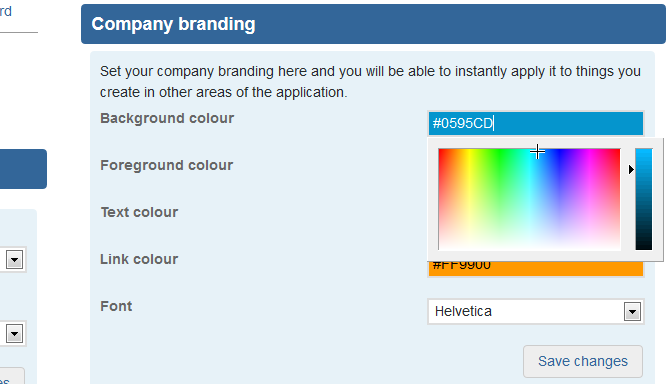
You can pre-set the colours for the background, foreground, text and any links, and specify the font for your form. If you know the hex codes for your branding colours then you can type these in, or use our colour selector to pick shades which complement your brand.
Once you've made your selections, click 'Save changes'.
You can change your company branding as often as you like, but please note that any forms which have already had branding applied will not have their themes changed.
Apply company branding to a form
When you create a form, you can apply your branding with the click of a button. While editing your form, open the 'Theme' tab and click 'Apply company branding'. Here's some more information about styling a data capture form.