Personalisation is a great way of making your emails more personal and within your Sign-Up.to account you can include personalisation in the email body, subject line and 'from' name.
First, navigate to 'Campaign manager' under the Create tab.
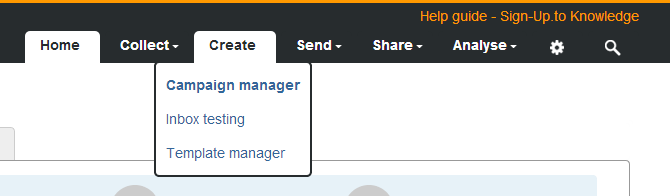
Click 'Options' next to the email you'd like to amend – the campaign details and more options will appear in a popup box. Click 'Edit campaign'.
Once the email has loaded, click to 'Save' the email.
A window to the left will now appear with the campaign details and here you can amend the subject line and from name. In order to add first name personalisation you'll need to add the following coding:
<signup_name value="first_name" alt="valued customer">
In the above coding, the 'value' field refers to the column header and the "valued customer" example refers to the alternate text added. If you'd like to see more personalisation fields that can be used check out our handy guide on data formatting. You can also set up your own custom fields – ideal for including more unique information.
Note: You need to include the alt="" code even if you don't want alt text - if you don't want it, just leave the quotation marks empty. If you don't include alt text between the quotation marks, anyone without the corresponding information will see a blank space.
The below image shows you personalisation in the subject line, but it can be added to the 'from' name field too.
Next, click 'Save' at the bottom of the window.
It's important to check your email before sending it to your subscribers. To test personalisation, you'll need to schedule the campaign to a test list, as personalisation behaves differently in previews. Make sure your test list contains a few different email addresses - perhaps add yourself and some of your colleagues - and that you've filled in the details you'll be using in the personalisation – that way you'll be able to ensure it all works perfectly.
