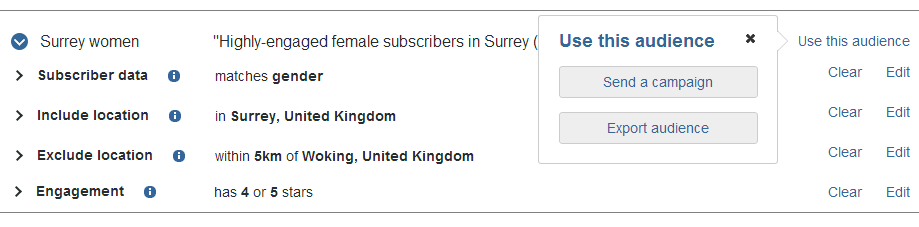You may have your subscribers organised into lists based on how you gathered them, or when, or any number of categories. However, sometimes you might want to target them not by the lists they're on, but by other data you have about them - how old they are, whether they're male or female, or custom data such as how many pets they own. You can target subscribers based on any information you have about them using Audience segmentation.
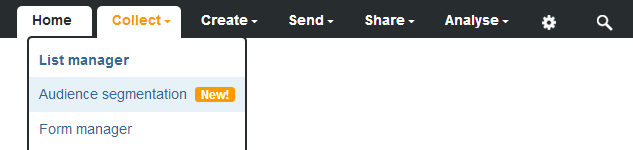
To begin, click 'Create a new audience' at the top. Give your audience a name and add notes so you'll easily be able to find it when you want to send to it.
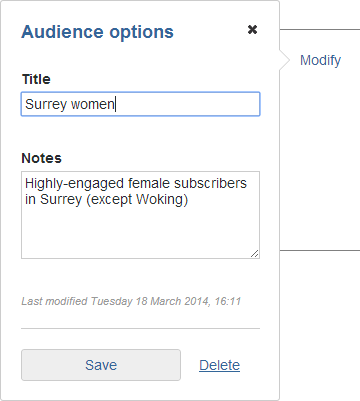
Now you can decide which parameters you want to target with this audience. There are four categories to set:
- Subscriber data: this is based on the standard data fields such as date of birth or gender, and also custom fields you create yourself.
- Include location: selecting subscribers in a certain location to send to.
- Exclude location: you can also choose to exclude subscribers in a certain location.
- Engagement: select subscribers based on how they interact with your campaigns.
Subscriber data
Select standard and custom subscriber profile fields to filter by, and choose the specific values which the subscribers need to match. You can choose a preset value (such as 'male' or 'female'), dates ('before and including the 1st January', for instance), numbers (such as 'equal to or lower than 4') or any string of text (like 'word of mouth'). You can add as many values as you need to each field.
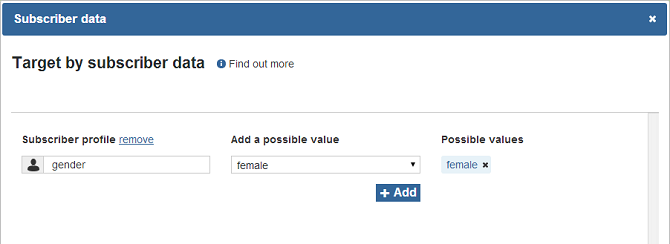
Please note: If you're using checkboxes, you'll need to use '1' for people for whom the box is checked and '0' for people for whom the box is not checked.
You can choose whether to use the "AND" or "OR" conjunction for more than one field, to define whether all of the fields need to be met or just at least one of them.
Bear in mind that within each field, the possible values will be counted as 'OR's, so for each field the subscriber must match at least one of the values. In order to create a 'between' relation, for instance "Between January and March", you can add number- and data-type fields more than once, for instance "After January 1st" AND "Before March 31st".
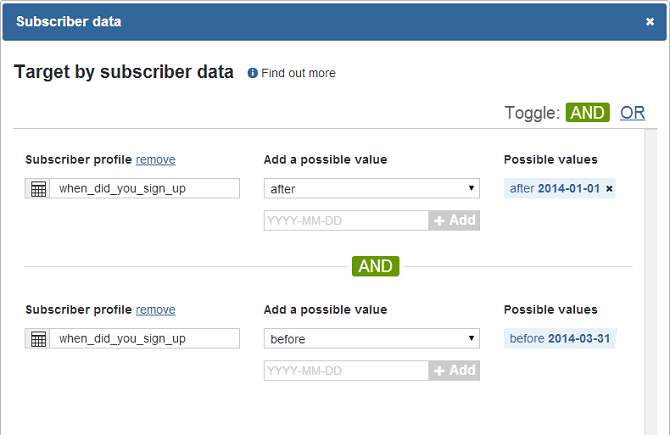
You can even target a specific domain by selecting 'Email domain' as the profile field and enter the domain, for example 'hotmail.com' for the value.
If you would like your audience to include those that have no subscriber data stored for a particular profile field (what we often refer to as a 'null' value), simply select the profile field and add the value 'is empty' from the drop down.
Can't find what you're looking for? Our team can help you create more complex and varied combinations; just give the Support team a call for more information!
Include/Exclude location
In the geolocation box, you can select a specific location or a radius of people to include. Type the full address, town, city, county or country you want to include in your search, then use the slider to select the radius around that address. You can similarly select an address or radius around a particular area to exclude from your search.
Click here to read more about geolocation!
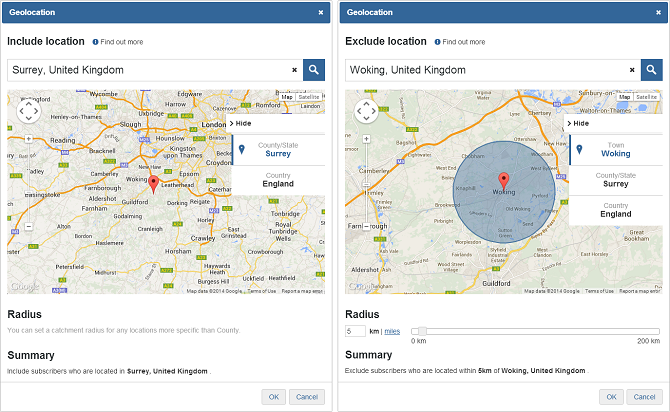
Engagement
Your subscribers will have an engagement rating depending on how they interact with your campaigns. Select which subscribers you want to send to - you could re-engage with your one-star subscribers or give a reward to your five-star subscribers.
Click here to read more about engagement!
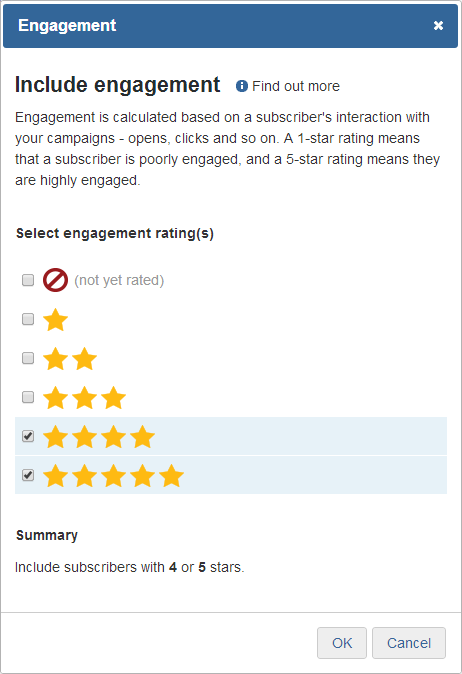
Once you've set up your audience, you can target the subscribers from the 'Send campaign' page. You can also export the selected data into a CSV file.