Welcome to our FAQ section where we answer the most common questions that we are asked about email, SMS mobile and social marketing.
- Collect – managing your database and subscribers
- Create – creating and previewing beautiful campaigns
- Email Editor - create great looking responsive emails with ease
- Campaign Designer - our legacy editor (this may not be available in your account)
- Send – scheduling and delivery of campaigns
- Share – using social marketing alongside your campaigns
- Analyse – how to view results and reports on your marketing
- SMS mobile – SMS text message functionality
- Platform – general questions about the Sign-Up.to secure platform
- Account – administration and general usage of your account
- Marketing strategy – overall online marketing strategies
Collect
- Can I import email addresses?
- How do I collect subscriptions?
- Can I purchase/rent/lease a list to send along with the rest of my database?
- I'm a brand new client with no data. Can I purchase a list?
- What is subscriber profiling?
- How do I create a subscription form for my website?
- Can I send a welcome email to a new subscriber?
- Can I create more than one list?
- Is there a character limit for list names?
- I've imported my data into a list, but not all of the subscribers have been added. Where did they go?
- Can I export my data and keep a copy of it on my computer?
- Why does my subscriber have a strikethrough? What is a suspended subscriber?
- Can I delete the suspended subscribers from my lists?
- What is the Do Not Contact list? Why are there fewer subscribers on my list than before?
- How can I find an individual subscriber on my account? Can I see if a subscriber is on more than one list? Can I see what a subscriber has received?
Can I import email addresses?
If you have a list of email addresses which have given you permission to contact them, you can import them into your Sign-Up.to account. All you will need to do is save a file created in a spreadsheet program, such as Excel, as a .csv file. You will then be prompted to confirm that you are using opt-in email addresses. Then, using our web-based interface, you can upload your list and it will be saved on our system. We have guides on formatting your data for import and importing data into your account to help you, or contact our friendly Support team for more advice.
How do I collect subscriptions?
A subscriber can be collected in a number of ways, as long as they have provided you with permission to email them you will be able to add them to your mailing lists.
You can set up a great looking subscription form within your account, which will add the subscribers automatically after they have confirmed their subscription. This subscription form can be placed on your website.
You can also manually add new subscribers to your lists or import them if they have been collected externally. Within Collect you can create as many lists as you want and manage them under different folders to manage the data you're collecting.
Can I purchase/lease/rent a lit to send along with the rest of my database?
No. It goes against our terms and conditions; it is highly likely to return high bounce rates and low engagement; the results will damage your sending reputation and the future results of sending to your good data, and the issue is much harder to correct than to prevent.
I'm a new client with no data. Can I purchase a list?
No. It goes against our terms and conditions; the remaining data after bounces, unsubscribes and complaints will likely be much lower than is worth the money; the damage to your sending reputation will be difficult to fix with good data. More organic, naturally grown lists will always get a better return on investment than a bought or purchased list.
What is subscriber profiling?
Subscriber profiling allows you to collect tailored information from your subscribers that is relevant to your business. This can be collected automatically via subscription forms or the data can be imported if it has been collected externally. For example, you may wish to know what your subscriber's favourite type of music is, so that you can send them offers relating to their preference. Once this data has been collected and stored within your account you will be able to target your subscribers through filtering. This can help you develop a relationship with subscribers who anticipate your tailored emails.
How do I create a subscription form for my website?
Using Sign-Up.to, you can create a subscription or data capture form which will link directly to a list you create. We provide a number of ways to promote your form including the URL link to the form you create which you can embed into your website and an app which allows you to add a form to your Facebook page. Once a subscriber fills in their details and confirms their subscription, they will automatically be added to the list associated with your form. This list will be held securely, though we recommend you export your data often for your own records.
Can I send a welcome email to a new subscriber?
Yes, you can send your subscribers a welcome email using Marketing Automation. This powerful tool allows you to set up an automated sequence of emails sent to subscribers at set times after they sign up to hear from you. This could be a sequence of tips, information on different products or perhaps a series of offers designed to encourage conversions. Unlike normal campaigns, Marketing Automation emails can be sent based on the time someone subscribes to the list, so each subscriber will receive the emails in sequence regardless of when they join the list. You can also delay when a Marketing Automation campaign is sent, for example only on weekdays or a few days after someone has subscribed.
Can I create more than one list?
Yes, you can create as many lists as you need in your Sign-Up.to account. We recommend using multiple lists to help you manage and segment your data.
Is there a character limit for list names?
Yes, list names should contain no more than 60 characters including spaces. If you are choosing a particularly long list name for reference reasons, why not try our notes feature to display those important reference points next to your list name? You can add and edit notes by clicking on 'Modify' in line with your list.
I've imported my data into a list, but not all of the subscribers have been added. Where did they go?
When you finish importing, an email notification will be sent to your user email address to let you know that it's finished and how it went. It will detail any subscribers that weren't added to the account and why, for example:
- Subscribers who have previously unsubscribed (and are on the Do Not Contact list) will be filtered out of your import
- If the system recognises an address as incomplete (if it has no '@', for instance) it will filter them out (although please bear in mind that the system won't recognise if an address is misspelled or out of date)
- If an address is already on the list you're importing into, or is in the CSV more than once, the system will filter out the duplicates.
Can I export my data and keep a copy of it on my computer?
This is something we recommend, so of course you can export your information at any time. The benefit of exporting data is that you can keep a hard copy of your subscriber information and ensure any old or invalid email addresses are identified and removed from other systems. Remember, all data is stored securely behind hardened firewalls and is constantly backed up. To find out how to export data, have a look at our help guide.
Why does my subscriber have a strikethrough? What is a suspended subscriber?
An email address can become suspended if it bounces a campaign. Suspended subscribers are kept on your lists, so you can see how they signed up or where you organised them, but they'll be struck through; they'll also appear on your 'Suspended subscribers' list under the 'Collect' tab. A suspended address will not be sent any campaigns, even if you schedule a campaign to that list, so your bounce rates stay low (but if a suspended subscriber does come back and interact with a campaign, the system will unsuspend them again for you). Suspended subscribers are not sent to or charged for when they're on your account.
Can I delete the suspended subscribers from my lists?
You should not delete suspended subscribers from your lists if you can avoid it. The system remembers that these subscribers are suspended so it can prevent them being sent to. Deleting them from your lists will remove this suspended status, which means that if they are re-added to the account, they will bounce again – and repeated bounces can damage your sending reputation overall. Remember that suspended subscribers are not sent to or charged for when they're on your account.
What is the Do Not Contact list? Why are there fewer subscribers on my list than before?
If someone unsubscribes from your campaigns, they are making a request not to receive your campaigns again in the future. In order to honour that request, we add their addresses to your 'Do Not Contact' list, removing them from your database and ensuring that they can't be imported into your account again. You can see the Do Not Contact list by clicking on the Collect tab, and you can see any subscribers who unsubscribed from an individual campaign from the Analyse page for that campaign. Remember that this is a legal request, so subscribers should not be removed from the Do Not Contact list without explicit written permission from that subscriber.
How can I find an individual subscriber on my account? Can I see if a subscriber is on more than one list? Can I see what a subscriber has received?
Click the Collect tab and go down to 'Subscribers'. This is a search feature which lets you search by name, email address, mobile number etc. to find an individual subscriber. Once you have searched you can click on the email address returned and view all the lists they're stored on, all the campaigns they've received from you recently and if any bounces have occurred. You can also see their engagement score, click to edit their details or delete the subscriber from the account.
Create
- Can I test my campaign before I send it?
- Why hasn't my preview arrived?
- Why did my preview land in my junk folder?
- My images haven't appeared in my preview send.
- Are moving images supported in emails?
- I have a flyer/large image I want to send. Can I do this?
- Can I add an attachment? How can I send subscribers a document to download?
- I've inserted an image, but all the colours have been inverted.
- Can I personalise my campaigns?
- Are email templates available to me?
- Can I include a link to ensure subscribers can forward emails to their friends?
- Can I change the 'from' address on my campaigns?
- Where did this campaign footer come from? Can I remove it?
- What's a plain text email?
- I can't save my campaign because of the zoom level, but Ctrl+0 does nothing!
- Why are numbers appearing twice / turning into Skype numbers when inserted into the email campaign?
Can I test my campaign before I send it?
Yes, at any point before you send the campaign, it can be tested. We always recommend testing email campaigns so that you can see how it looks when sent to various email clients e.g. Outlook or Hotmail. Either send a preview to yourself or use Inbox Testing to quickly check your email.
Why hasn't my preview arrived?
Firstly, don’t panic. It may just take a short while to arrive, as is the nature of email delivery. Make sure you’ve checked your spam/junk folder, just in case. If it’s still not arrived, try previewing the campaign to a different email address (personal Hotmail or Gmail addresses are always good), or preview to a friend's/colleague's address.
Setting up an SPF record helps delivery, especially if you’re previewing to the same address as the “from address” you’re using.
Still having trouble? It’s worth giving this guide a read for some further tips and assistance.
Why did my preview land in my junk folder?
Various aspects of a campaign could trigger a spam filter, including image sizes, subject lines or even the text formatting. Spam filters change all the time and it's impossible to be 100% sure you won't hit them. Take a look at our blog post for more advice on avoiding the junk folder and download a copy of our coffee break guide on delivery for more advice.
My images haven't appeared in my preview send.
Most inboxes automatically disable images when HTML campaigns first arrive (this is a feature originally meant to prevent malicious spam emails automatically putting viruses on your computer). There should be an option to download images, or you can right-click on them to find this option. You can also set your inbox to automatically download images from a certain sender.
Are moving images supported in emails?
Not all email clients can render moving images, but the bigger concern is that moving images are likely to send your emails straight to the spam folder, so we advise against using animated images. Instead, try getting your subscribers' attention with personalised, tailored content that they'll find interesting and valuable.
I have a flyer/large image I want to send. Can I do this?
Yes you can, though it's important to get a balance between images and text. Sending one big image as an email campaign is highly likely to be seen as spam and cause you delivery issues.
The great thing with our Email Editor is the ease of use and great functionality which will help you build HTML emails close to the look of your flyer/image.
Can I add an attachment? How can I send subscribers a document to download?
Attachments like PDF files cannot be added to email campaigns through Sign-Up.to. This is mostly because spam filters will block emails with big attachments, especially if they've come from a bulk mailing platform, so your campaign won't reach your subscribers at all. As an alternative, you can host the document online, for example on your website or another landing page, and include a link to that URL in your campaign. Create a call-to-action prompting the subscriber to click on the link to be taken to a page where they can safely download the document – and this way you can also track how many people click the call-to-action in the Analyse page.
I've inserted an image, but all the colours become inverted when I preview it.
This can happen if the image was created using Adobe Photoshop or a similar program. These tools save the image in the CMYK colour model, a format commonly used by colour printers. Unfortunately, this format is not supported by our editors which require images to be saved in the RGB colour model. This is easily resolved – simply open your image using Microsoft Paint or a similar tool and re-save your image. Paint automatically saves images in RGB format, so upload your image into your Sign-Up.to account and insert it into your campaign. The image should now be the correct colours.
Can I personalise my campaigns?
Yes, you can personalise your campaign with various fields including first name, surname, gender, date of birth and country. Click here for our guide to personalisation.
Are email templates available to me?
Our Email Editor uses components to build the email up to exactly how you want it to look. We have a library of basic components and if you're after something more specific then custom components can be created.
You will also be able to save an email campaign as a Template for use in future if you wish.
Can I include a link to ensure subscribers can forward emails to their friends?
Yes, you can include a 'send to a friend' link within your email. This will allow your subscribers to send your email campaigns to their friends, which may in turn encourage them to become a subscriber. Also, providing your subscribers use this link you'll be able to analyse who forwarded your email campaigns.
Can I change the 'from' address on my campaigns?
Under the cog icon in the top right-hand corner of your account is an 'Email options' section. On this page, all of your 'from' addresses are stored. You can add new email addresses here (the system will send the address a verification email, so make sure it's a working address that you have access to), and set which address you want to be your 'primary' address. Then, when you come to save your campaign, your 'From' addresses will be available to choose from in the drop down box, starting with the primary address.
Where did this campaign footer come from? Can I remove it?
Sign-Up.to automatically adds a footer to your campaign when you send it. It includes your account name, your physical mailing address (as listed on the 'Email options' page) and an 'Unsubscribe' link. These are legal requirements and can't be removed from the footer.
If you're using our Email Editor and include an unsubscription link you will have the option to 'override the default footer' when you come to save the email campaign.
What's a plain text email?
A plain text email is a version of email that contains only text. While images are great for creating an interesting email campaign, some email clients cannot display HTML emails. A plain text email will give you the added confidence and likelihood that your email will be delivered to all of your subscriber base.
Our Email Editor will automatically save a plain text version behind the scenes and a click of a button allows you to create one within the Campaign Designer editor. View our guide for generating one when using Campaign Designer.
I can't save my campaign because of the zoom level, but Ctrl+0 does nothing!
The browser zoom level needs to be 100% to be able to save the campaign. Hitting Ctrl+0 should fix this, as it resets the browser zoom to its default, which is normally 100%. However some browsers have a custom default zoom level which might be set to something other than 100%, so Ctrl+0 won't work. Try holding Ctrl and scrolling in and out to change the zoom level, or click 'Settings' in your browser and manually set the zoom to 100%.
Why are numbers appearing twice / turning into Skype numbers when inserted into the email campaign?
This can happen when you have the 'Skype plugin' installed within your browser. The only way to prevent it from happening is to uninstall the plugin. The steps to remove the Skype plugin will depend on the browser you are using. If you are not sure how to do this, you should be able to use Google to find instructions or contact our friendly Support team and we will help.
Email Editor
- What is the difference between Email Editor and Campaign Designer?
- Why responsive email?
- I want my text to start slightly further down in a section. Can I add a space/line break in the text box to move my text down?
- Can I add more white space between my components within the email?
- Why does the spacer component disappear on a mobile device?
- My images are the right size in Email editor, but are too big when I send my email?
- Can I add my social media links to my email?
- Can my subscribers share my campaign content via their social media accounts?
- Is there a way that I can use a component again with the same content and themes in future email campaigns?
- There isn't a component available that suits my requirements. Is there a way for me to build/alter the layout of a component myself?
- I have a design that I would like to use for all my campaigns moving forwards. Is there a way to create/save it as a template?
- What does the Markdown cheat sheet in the text box mean?
- Why do the columns of my email re-order on mobile?
- How do I drag and drop using a touchscreen device?
What is the difference between Email Editor and Campaign Designer?
Email Editor is our first email tool that was purposely designed to create mobile responsive emails. The Campaign Designer tool was created before the commercial awareness/need for mobile responsive design. Though responsive templates are available in Campaign Designer, it wasn't specifically built with this in mind.
Our Email Editor has the additional benefits of drag and drop functionality, built in 'call to action' buttons and themeing. It also gives you greater structural flexibility than Campaign Designer.
Why responsive email?
It has been reported that over 50% of email opens occur on a mobile device, and 70% of consumers immediately delete emails that do not render well on a mobile device. For further reading we recommend our latest benchmark report which can be found here.
I want my text to start slightly further down in a section. Can I add a space/line break in the text box to move my text down?
Yes, type (the html code for a Non-Breaking Space) in the text box and then press enter. This will insert a single blank space above the text entered. Please note this can only be added once per text component.
Alternatively you can use a transparent image to add space. First insert another article in your component by hovering over the current article box and clicking on the plus symbol below. Then insert a small transparent image in the top article and your text in the lower article. This gives you a greater freedom on the size of the space, depending on the height of your transparent image.
Can I add more white space between my components within the email?
Yes, you're able to add a 'Spacer' component in-between your other components. This Spacer component is set to 20px as default, but this amount can be reduced or increased as needed. You'll find it at the bottom of the Component library.
Why does the spacer component disappear on a mobile device?
The spacer component is designed specifically to improve the aesthetics of an email campaign when viewed on a desktop. On a mobile it could cause the email to have very large gaps, not suitable for when space is at a premium on smaller devices.
If you would like to ensure the space remains within the mobile version we would advise adding a transparent 'spacer' image to a full width component.
My images are the right size in Email editor, but are too big when I send my email?
When a larger image is uploaded and dragged into a component, the Sign-Up.to system will re-size this as needed. We cannot guarantee however that all email clients will render the images at this scaled size. In our experience some email clients, specifically versions of Outlook, ignore the scaled command sizing, so if the original image is actually larger it may appear at this size, potentially 'breaking' the email.
For this reason we would always recommend resizing your images externally to the same size as the article areas you are adding them to, before uploading your images. This also helps optimise image quality. Our image size guide can be found here.
Can I add my social media links to my email?
Yes, and it's as simple as linking an image! Firstly you will need the social media icon images that you wish to use. We recommend resizing these images externally to fit the article areas you are adding them to. See our image size guide here.
Once the social icons are re-sized accordingly, upload the images to the Email Editor Image library (you could even create a specific 'Folder' to make them easy to locate). Drag your chosen component into the campaign, insert each uploaded social icon into the articles in the component, then click on each icon and add the relevant link in the editing panel on the right before saving these changes.
Can my subscribers share my campaign content via their social media accounts?
Yes, this option is available using the 'Share' content type when adding content to your components, allowing subscribers to share with Facebook, Twitter, Google+ and LinkedIn.
Once 'Share' is selected, click in the article box for the Social sharing panel to appear. Here you can choose which channels to include, the style of the icons and whether to share the whole campaign or a specific web link.
Using specific web links within different articles is a great way to get your subscribers to promote specific events you may have running.
Is there a way that I can use a component again with the same content and themes in future email campaigns?
Yes, our 'Save as component' feature allows you to save your content filled component to your Component library for future use.
There isn't a component available that suits my requirements. Is there a way for me to build/alter the layout of a component myself?
If you have a good working knowledge of HTML and XML you can build your own custom components and add them to your Component library via Email Editor assets. You can see a working example of the process here. Alternatively, please contact us for a quote.
I have a design that I would like to use for all my campaigns moving forwards. Is there a way to create/save it as a template?
Yes, our 'Save as template' feature means you can build a campaign using the tools in the editor and then save it as an actual template for repeated use in the future. The template would then appear in your Template library which you'll see when you first open the Email Editor. You can even 'lock' sections of the campaign that you don't want to be editable in future.
What does the Markdown cheat sheet in the text box mean?
Markdown is a simple way to format text without writing any HTML. Please see the below examples:
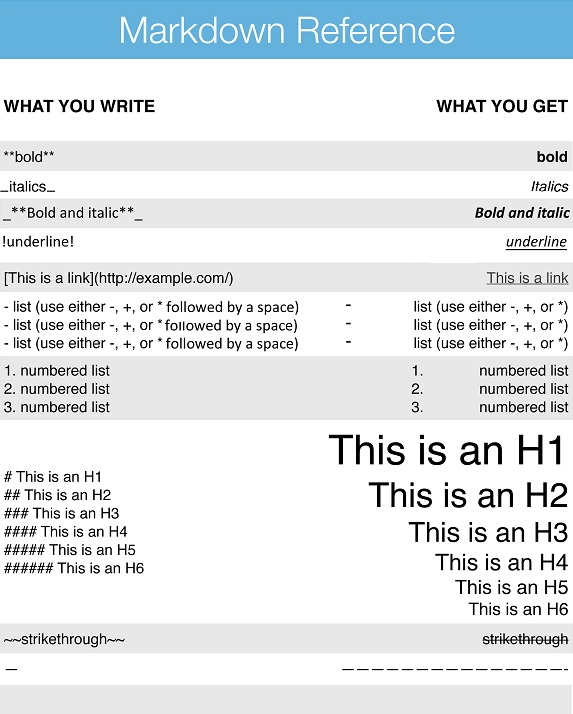
Why do the columns of my email re-order on mobile?
A key aspect of responsive design is that columns are given ample space on smaller mobile devices.
For this to work, each component will "collapse" placing columns one above the other in order from left to right. Columns will always collapse one component at a time to adjust the layout.
Therefore if you had two columns containing images with text below, if you were to use two separate two column components with images in the first component and text in the second component, they would collapse IMAGE A, IMAGE B, TEXT A, TEXT B.
To ensure the campaign collapses in the order IMAGE A, TEXT A, IMAGE B, TEXT B, you will need to add additional text articles to the one component. To do this hover over the component and select the '+' icon.
How do I drag and drop using a touchscreen device?
To drag and drop components using a touchscreen device, simply hold down on the component until the component is highlighted, then drag it to the correct position and drop it in place.
Campaign Designer
| These questions reference Campaign Designer, a legacy feature which might not be available in your account. |
- I'm having problems getting the font/text colours to change in Campaign Designer.
- My pictures are all in different places when I preview the campaign in my inbox.
- My preview has large spaces in between the images and text when I look at it in Outlook.
- My lines won't space properly.
- Can I have another article box in my campaign? Or another column?
- My text won't align properly.
- Can I change the colours of my template?
I'm having problems getting the font/text colours to change in Campaign Designer.
Problems with font, text size, text colour, bold/underline/italics etc. are often due to sections of text being copied across from Microsoft Word or another similar word processor. This is because these programs add extra layers of formatting which the editors pick up on. When you then try to place additional formatting over the top, the HTML code generated gets all higgledy-piggledy and it doesn't look right when you come to send yourself a preview of your campaign. The simple way to avoid this is to copy and paste the text into Notepad or a similar program to remove all the word processor formatting. Then, copy and paste the text again into the editor and use our tools to style it.
My pictures are all in different places when I preview the campaign in my inbox.
This can happen in Campaign Designer when more than one image is placed in the same article box – i.e., when there are no hard-coded 'boxes' to hold the images in place. The best way to ensure your images stay in place is to lock them down with a table; if they're each held in their own table cells there will be no room for them to move around. This can also help if you want to align your images alongside your text.
My preview has large spaces in between the images and text when I look at it in Outlook.
Microsoft Outlook inboxes render emails using the Microsoft Word platform, and this can sometimes place page breaks in the HTML (where the code has gone over more than one page). This is normally unseen, but sometimes it can cause gaps to appear in the campaign, especially if using a multiple column template. Unfortunately this is a tricky one to fix; sometimes moving the images and text around, even slightly, can align the HTML differently and make the gap unnoticeable, but there's no specific fix for this issue. Have an experiment with your content – trial and error is the best fix for this.
My lines won't space properly.
Typically, Campaign Designer inserts double line spaces when you hit 'return' (i.e., the space between paragraphs will be double the height). If you'd rather single line spaces, try holding down 'shift' when you hit 'return' – this will add two single line spaces instead. Then you can 'backspace' to get rid of one of them.
Can I have another article box in my campaign? Or another column?
In most templates you can add as many article boxes as you need to a campaign – just hover over one, then click 'Add new' or 'Clone' in the black bar at the bottom. However, a template will have a set amount of columns which can't be changed, so if you need more, it's best to choose a different template. Sketch out what you want your campaign to look like before you start building, then pick a template which better matches your ideal layout.
My text won't align properly.
Is the text in a table? If the normal alignment tools don't fix the problem, you may need to set the alignment of the table cell which the text is in. Click the arrow next to the 'Modify table' icon, select 'Table cell properties' and set the alignment there. Make sure there are no extra spaces around your text which might be pushing it out of alignment!
Can I change the colours of my template?
The background colour around your template can be changed – click the 'Colour' option at the very top of the editor to set this. Other template colours are hard-coded in, so things like borders and fixed images can't be edited. Most simple templates come in a variety of colours, so take a look to find the best match before you start editing.
Send
- My List says I have X subscribers but my email only went to Y subscribers...
- Can I schedule an email to send at a certain time of the day/week?
- How can I check my emails aren't going to be marked as spam?
- Can I cancel a campaign if I make a mistake?
- One of my subscribers says they haven't received a campaign they should have done...
- Is my bounce rate high?
- Can I send a campaign to more than one list? Can I exclude certain lists from my send?
- Can I send my campaign specifically to people who have a certain subscriber profile?
- How do I make sure my subscribers don't receive more than one email per day, or per week?
- I don't know which subject line to use. Can I test them both? What is a split test?
- My 'from' address appears differently in Outlook to how I set it. Can I change this?
My List says I have X subscribers but my email only went to Y subscribers...
The number will re-calculate at the time of the send, however some are probably suspended. Go to the Send page and select the list you’re sending to, then check “Review targeted subscribers” to see how many are active and how many will not be sent the email.
Can I schedule an email to send at a certain time of the day/week?
Yes, when sending your email campaign you have the option to schedule it for up to a year in advance, so you can select the date and time that suits you. Our analysis tools can help you assess which day of the week is best for your campaigns.
How can I check my emails aren't going to be marked as spam?
Our coffee break guide to email delivery offers an overview of email delivery and pointers on how to avoid the spam folder.
Can I cancel a campaign if I make a mistake?
Yes, within your Sign-Up.to account you can schedule your campaign for when it's convenient for your campaign to be sent. Providing you schedule your campaign for a time in the future (as opposed to straight away) you'll be given an option to cancel the campaign. While we always recommend testing your campaign before it's sent, the cancel option allows you to go back to your campaign and remove any errors.
One of my subscribers says they haven't received a campaign they should have done...
Email delivery is no exact science, so double check that the subscriber has checked the spam or junk folder, and check again later (if it’s not been long) and add your ‘from’ details to the "safe senders list" for future campaigns. If they have a corporate address, they may also be able to speak to their IT team to see if the email is quarantined or junked.
Is my bounce rate high?
For an individual campaign we would consider a bounce rate above around five percent to be high. In this scenario, the high bounce rate is usually due to poor data. Sending to contacts who you haven't been in touch with for a while or to purchased lists (strictly forbidden when using our system) will result in extremely high bounce rates and poor results for your campaigns. Triggering a high bounce rate from an email server will damage your sending reputation and put you at high risk of being blacklisted by the major email service providers.
Across multiple campaigns we would consider bounce rates consistently exceeding one percent to be concerning. A consistent (albeit low) bounce rate usually suggests problems with the campaigns themselves. In our experience, this is most likely to be caused by sending campaigns with a poor balance of images and text. Campaigns consisting heavily or entirely of images trigger spam filters and are the common culprit of this scenario. Remember that consistently irritating email servers in this way can end up severely damaging your sending reputation and lead to further problems reaching the inbox in the future.
Can I send a campaign to more than one list? Can I exclude certain lists from my send?
On the Send page next to 'Choose lists', you'll find a button to 'Create a list group'. This allows you to send to more than one list and exclude certain subscribers. If you always send to a specific group of lists, you can save this search and come back to it whenever you send.
Can I send my campaign specifically to people who have a certain subscriber profile?
On the Send page you'll find a link to 'Create a new audience'. This allows you to filter your sending by subscriber profiles (only sending to subscribers over a certain age, for instance, or just your female subscribers), including custom subscriber profiles which you can set up yourself. If you always send to the same group of subscribers, you can save this audience and come back to it whenever you send.
How do I make sure my subscribers don't receive more than one email per day, or per week?
When sending your campaign, you have the option to exclude anyone on your database who has recently been contacted. This helps prevent your subscribers being bombarded with too many emails at once.
I don't know which subject line to use. Can I test them both? What is a split test?
Split testing allows you to send variations of a campaign to portions of your database, and then compare the results and send the most successful to your other subscribers. It's great for if you're not sure which subject line to use to get the highest open rates.
My 'from' address appears differently in Outlook to how I set it. Can I change this?
Our system uses domain keys to ensure the best delivery for your email campaigns. Domain keys add a digital signature to your campaigns stating that we are sending them from our domain on your behalf. Most email clients don't display this additional information, but Outlook will show our sending domain as well as yours. Unfortunately this isn't something we can change using our standard setup, but you can read more about the hows and the whys here.
The option available is to set up a custom DKIM for your account. This will remove the 'on behalf' in Outlook and can also help improve delivery, however it does require some configuration from your end on your sending "from domain" - you can read about this here or contact our team.
We also offer a more advanced, branded DKIM package, which helps to enhance your brand identity and protect your reputation as a genuine email marketer. You can read more about this in our blog post and if you're interested in setting this up on your account, get in touch with our lovely team.
Share
- How do I integrate my Twitter page?
- Can I post directly to my Twitter from Sign-Up.to?
- Can I see how my followers/fans are interacting with my Twitter posts?
How do I integrate my or Twitter page?
Click on the cog icon and go to 'Integrations'. You can also access this page by clicking the Share tab and going to 'Social marketing' if you're not yet integrated. From here you can follow the steps to integrate your account with your social media pages.
Can I post directly to my Twitter from Sign-Up.to?
Yes, you can post updates, links and photos directly to Twitter accounts through Sign-Up.to and analyse the results of your social marketing campaigns.
Can I see how my followers/fans are interacting with my Twitter posts?
You can see any social media posts you have scheduled through your account by going to the Share tab and selecting 'Social Marketing'. This will show you how many people have commented on, clicked, liked or retweeted your posts.
Analyse
- What analysis tools are available to me?
- Does Sign-Up.to support Google Analytics?
- How can I compare my business to others in the industry?
- What is a hard bounce? What is a soft bounce?
- I can only see my email sends. Where's the analysis for my SMS sends or my Marketing Automation?
- What's the difference between 'clicks' and 'clicks to opens'?
- What are 'unsubs'? Where do 'complaints' come from?
- Can I send a campaign to all the people who interacted with my last campaign?
- Can I send a campaign to all the people who didn't open my last campaign?
What analysis tools are available to me?
We currently have an array of email analysis tools available to our customers. You can see which day is best to send your email campaigns, how different campaigns compare, how people interact with your emails as well as lots of other exciting features. These tools can give you a detailed insight into your email campaigns and help you run them effectively. We also have SMS analysis tools and special tools for analysis of social marketing campaigns.
Does Sign-Up.to support Google Analytics?
Yes, Google Analytics is fully supported by Sign-Up.to in email campaigns, for split testing and for data capture forms.
How can I compare my business to others in the industry?
Your Sign-Up.to account allows you to set an industry within your account, so you can compare your email statistics to averages within your industry. It's a handy way to quickly benchmark your campaign performance and there are over 25 industry types for you to choose from. To learn more about how to set an industry within your account click here.
What is a hard bounce? What is a soft bounce?
Email addresses will bounce a campaign if they can’t receive it. If an address is invalid (misspelled, inactive or similar), it will 'hard bounce' a campaign, which lets us know that there's a permanent issue preventing it from receiving mail. We suspend any addresses which return hard bounces. If there's just a temporary problem, however, like a full inbox, an Internet connection issue, or even a particularly vigilant spam filter, the address will 'soft bounce' the campaign. These addresses won't become suspended straight away, but if they continue to soft bounce campaigns over time, then they'll be suspended.
I can only see my email sends. Where's the analysis for my SMS sends or my Marketing Automation?
In the right-hand corner of your 'Sent campaign reports', you'll find a drop down box which reads 'Type'. Change this to SMS or Marketing Automation to see the rest of your analysis.
What's the difference between 'clicks' and 'clicks to opens'?
On your campaign results page, the 'clicks' for a campaign is a percentage calculated from all the subscribers who received the campaign – based on the number next to the 'Send' figure. The 'clicks to opens' percentage is calculated from the number of people who opened the campaign, next to the 'Opened' figure. This way you can get an overall look at the amount of people interacting with your campaign and how exactly they interact.
What are 'unsubs'? Where do 'complaints' come from?
The red 'Unsub' bar in your campaign results refers to anyone who has unsubscribed from a campaign using the unsubscribe link, either in the footer or in your campaign. They are automatically removed from your database and added to your Do Not Contact list. The 'Complaints' figure is for anyone who has reported the campaign as spam in their email client; normally in their inbox there will be a button labelled 'spam', 'sweep', 'block' or similar. If either of these figures are higher than 1%, it would definitely be worth reviewing your email content to find out why people aren't happy with the campaigns.
Can I send a campaign to all the people who interacted with my last campaign?
Targeting subscribers based on their interaction is a great way to fully engage with your database. It can be done on a per-campaign basis, or you can manage it all automatically using Marketing Automation. In your Campaign Results under the 'Campaign views' graph, on the right-hand side is an 'Additional reports' section. One of these options is 'Create a list of subscribers who performed a certain action'. From here you can create a list of the subscribers you want to target and save it in your Lists to be sent to later.
Can I send a campaign to all the people who didn't open my last campaign?
You can do this using the 'Additional reports' section on the right-hand side of your Campaign Results page. Here you can create a list of the non-openers and save it in your Lists. However, it's worth keeping in mind that the system tracks campaign opens when a subscriber clicks to download images, or clicks a link in the campaign. If your campaign has no prominent images, no alt text on the images, no links to click, or if the subscriber chooses not to download images or click links, they may open and read the campaign without the system being able to track it. You're more likely to get a better result by contacting the people who have definitely opened your campaign; since you know for sure that they're interacting with your content, you're more likely to get a return on investment from them by focusing your efforts on them.
SMS mobile
Can I send SMS messages using Sign-Up.to?
Your Sign-Up.to account allows you to communicate with your subscribers both by email and SMS. SMS messages allow subscribers to respond instantly and easily without needing access to a computer. Within Sign-Up.to you can easily import mobile numbers into a new list in the same way as email addresses. Your account also has the functionality to be able to collate email addresses from SMS responses – allowing you to set up a text-to-subscribe service and gain as much information about your subscribers as possible. To learn more about mobile marketing and engaging with your customers click here.
What are SMS credits?
SMS credits are required in order to send out SMS messages from your Sign-Up.to account. A standard length message of 160 characters is 1 credit and concatenated SMS messages use 2 or 3 credits per recipient depending on the message length. The minimum purchase you can make is 200 credits, and to see more about the pricing of SMS credits please click here.
Platform
Is my data secure and backed up?
Of course! Your data is stored behind our custom hardened firewalls, and all traffic between our servers and your computer is fully encrypted in the same way that banks secure your online accounts. Your data is constantly backed up within our server farm, and fully encrypted off-site snapshots are taken regularly and stored in secure off-site locations. Don’t forget though that you should always make sure you have a secure, recent and secret password, and that you only access Sign-Up.to from a computer you know you can trust.
Is Sign-Up.to a program I need to install?
There are no programs to install while using our email marketing software; our application has a web-based interface. All you need to do is make sure you're connected to the internet using a compatible browser – we support the latest versions of all the common browsers.
Account
- Can I have more than one account user?
- I can't see the option to do something. Do I need permission to see this?
- What browsers are supported by the system?
- Can I see an estimate of my next invoice? How many subscribers will I be billed for?
Can I have more than one account user?
Yes, within Sign-Up.to you can have as many users as you need. The main account holder can also determine how much information each user can see, allowing you to restrict confidential account information. This allows you to add users with ease and without worry. We have many clients who have in-house graphic designers who have accounts with access to only the Create section, or marketing teams who can only see the Analyse section, protecting valuable subscriber data. To see how you can create and set permissions for account users check out our handy how-to guide.
I can't see the option to do something. Do I need permission to see this?
If you aren't the admin user of the account, your login might have restrictions placed on it. If there's something you need to do but you can't see the option to do it, speak to your admin user and see if they can help you.
What browsers are supported by the system?
There are a few different browsers that can be used with your Sign-Up.to account, as these are continually updating and evolving we make sure we support two browser versions back.
The main browsers that are supported are Chrome, Internet Explorer and Firefox so we would always advise to use these where possible.
To see the latest versions available click here.
Can I see an estimate of my next invoice? How many subscribers will I be billed for?
Under the cog icon, click 'Account' to see how much your next bill will be for. This will tell you how many unique, active subscribers you've had in the account over your billing period and whether you'll need to pay any overage. Please bear in mind that this figure is calculated based on all active subscribers in the account at any time in that billing period, regardless of whether they are sent to or if they have since been removed.
Marketing strategy
- What does split testing mean?
- Can I target specific subscribers?
- How can I be sure I'm reaching the correct audience?
What does split testing mean?
Split testing enables you to find out what resonates with your readers, making your campaigns more relevant. Our split testing feature allows you to carry out A/B testing on your campaigns so that rather than gambling with your content you can find out exactly what works to maximise your open and clickthrough rates. It can be a great way of maximising your open and clickthrough rate. For example, at Sign-Up.to we ran some split testing for ourselves for our monthly newsletter and noticed a substantial difference by adding our company name to the subject line. You can read more about this here. To see how to run an email split test click here.
Can I target specific subscribers?
Yes, our Analyse section allows you to target subscribers who have performed certain activities as a result of your email. For example, you'll be able to target those who opened, didn't open, forwarded and clicked certain links. You may use this tool to send an email with specific product information to those subscribers who clicked a link about a product, or you may wish to send a reminder invitation to people who didn't open your original launch party invite. The targeted subscriber information can also be saved as a list which will allow you to email those subscribers as many times as you like. To see how you can target subscribers click here.
Alternatively, automatically target subscribers who perform an action using our Marketing Automation tools. These allow you to send automated emails to subscribers who open campaigns or click links, sign up to hear from you or even if it's their birthday.
You can also target subscribers by their engagement score which our system automatically calculates for you or any other subscriber profile you have created and store data against. This can be done using our Audience segmentation feature.
How can I be sure I'm reaching the correct audience?
The great thing about Sign-Up.to is that the people you're reaching are people that have subscribed to hear from you. They want to know what your business is about and what you're up to. If you only send to people who ask to be contacted, perhaps through a data capture form on your website or Facebook page, you're much more likely to get better engagement with your campaigns.